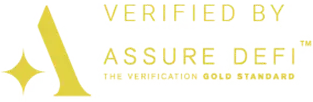User Guide To Functions & Features
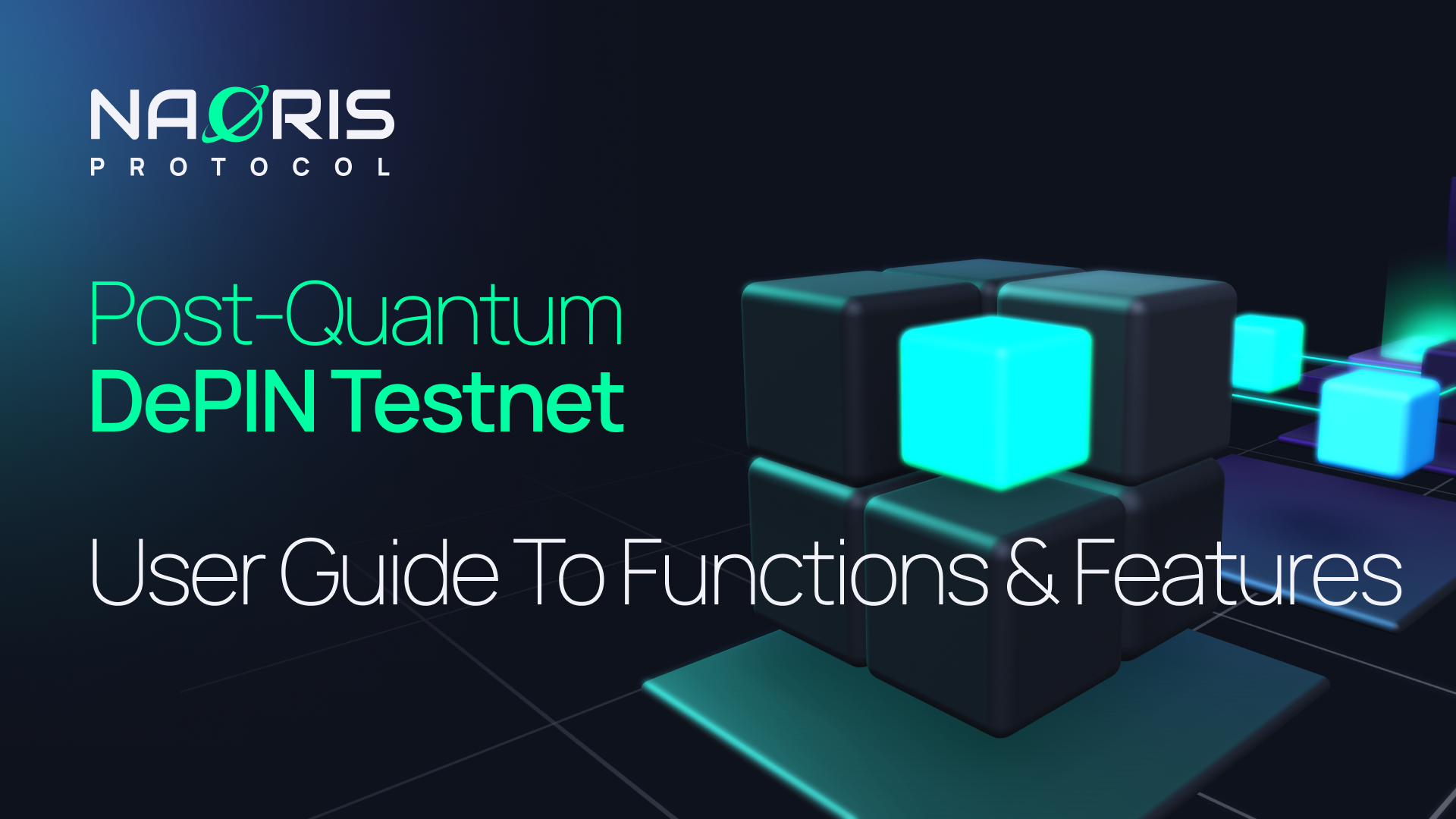
How will the DePIN Testnet work when I’m browsing & with my computer?
In this article we will dive into some of the Browser Security Node functions and features and how they work when you are browsing and how it works with your computer.
How to add more nodes to my wallet?
- In a new tab of your browser on your 2nd device, follow this link https://naorisprotocol.network/testnet
- Start the process as laid out in the DePIN Testnet Download & Installation Guide
- When you get to the Naoris Protocol Wallet screen click on the second button ‘Sign In With Seed Phrase”

- Now enter your original wallet seed phrase and click confirm

- Now enter your original password and click create the wallet
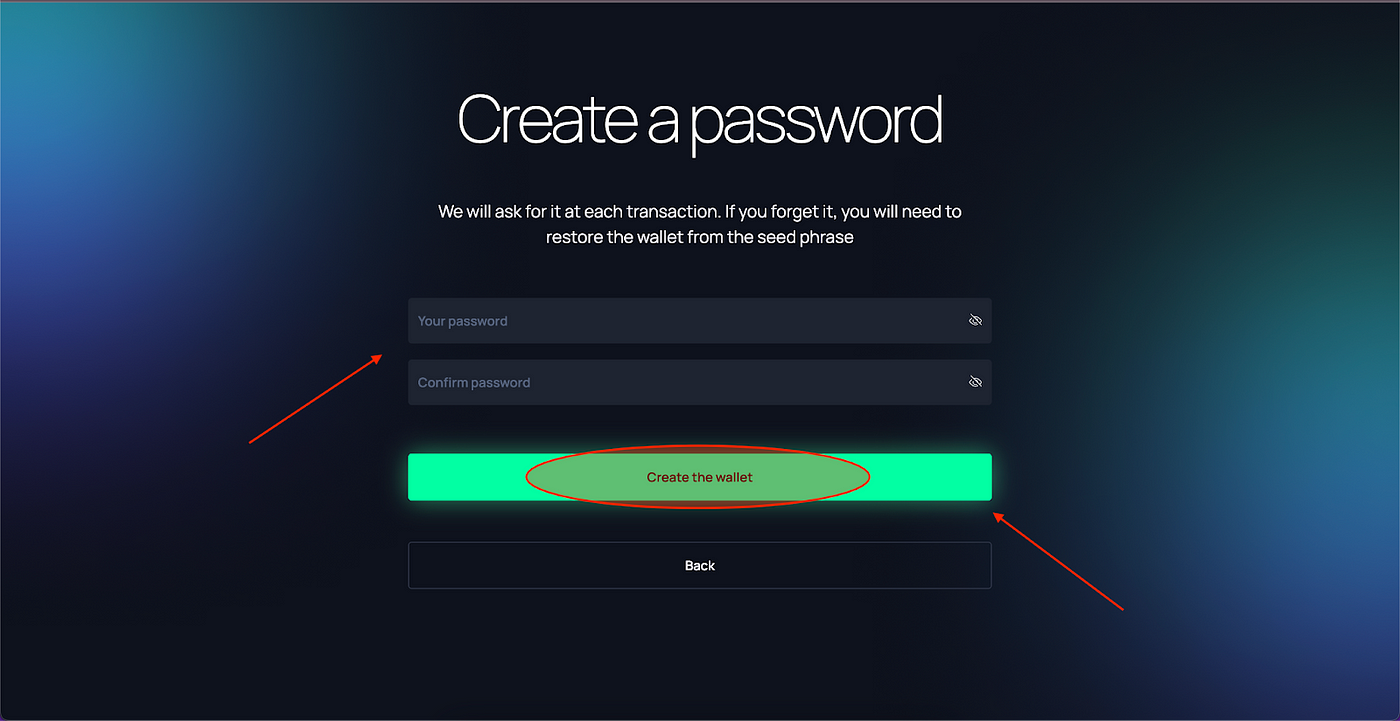
- Your original wallet is now set up on your 2nd device now you can add more devices.
Now follow the rest of the download and installation steps to add a Browser Security Node to your 2nd device.
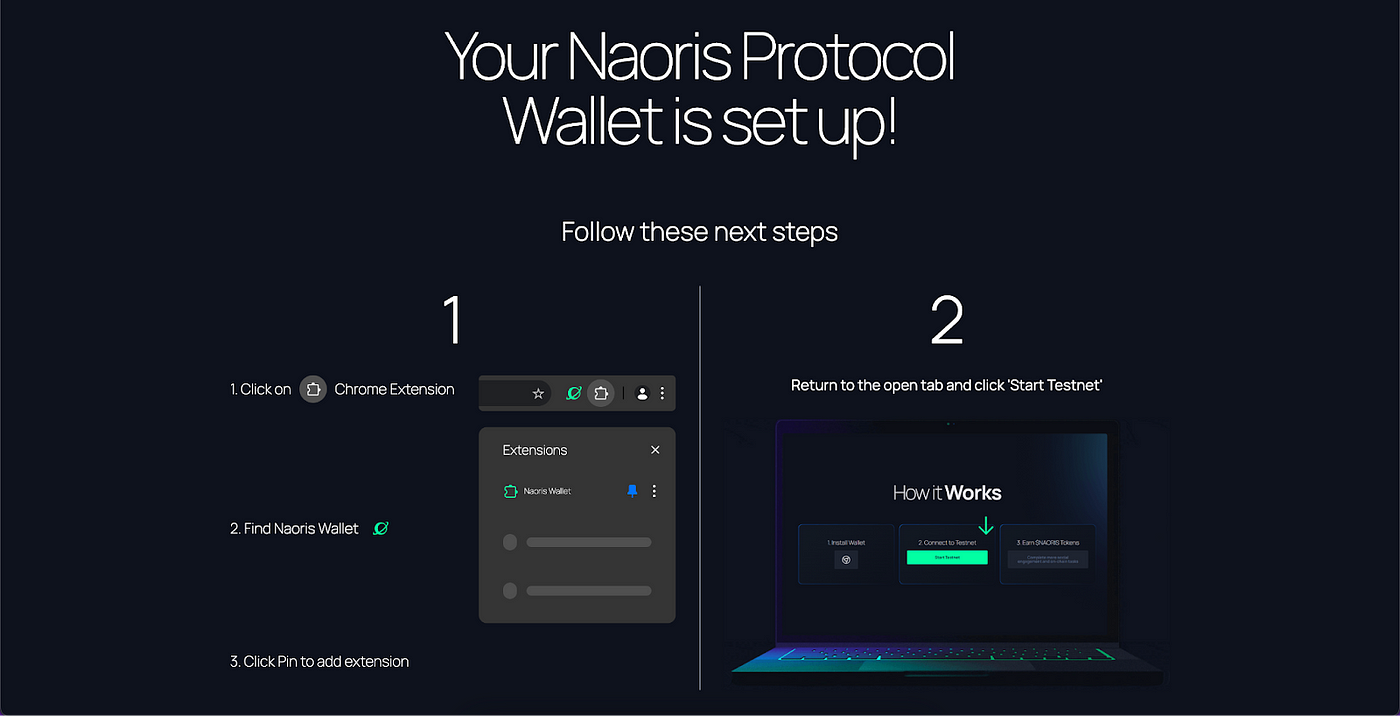
You can have as many nodes as you want connected to the wallet. The nodes that are doing the work will add to your points and uptime within a 24 hour time window. Uptime is accumulated from all nodes until the 24hr daily maximum is reached.
How to use the Whitelist Feature?
When you browse a website that has ads, the extension will try to block all of those ads. If it is not able to block all the ads it will block the page.
Why? Because it cannot fulfill its role, for security purposes it is better to block the whole page than to block part of it.
To avoid blocking the whole page there is the ‘Add to Whitelist’ button which is on the Extension BUT it will also NOT block the ads and trackers as well.
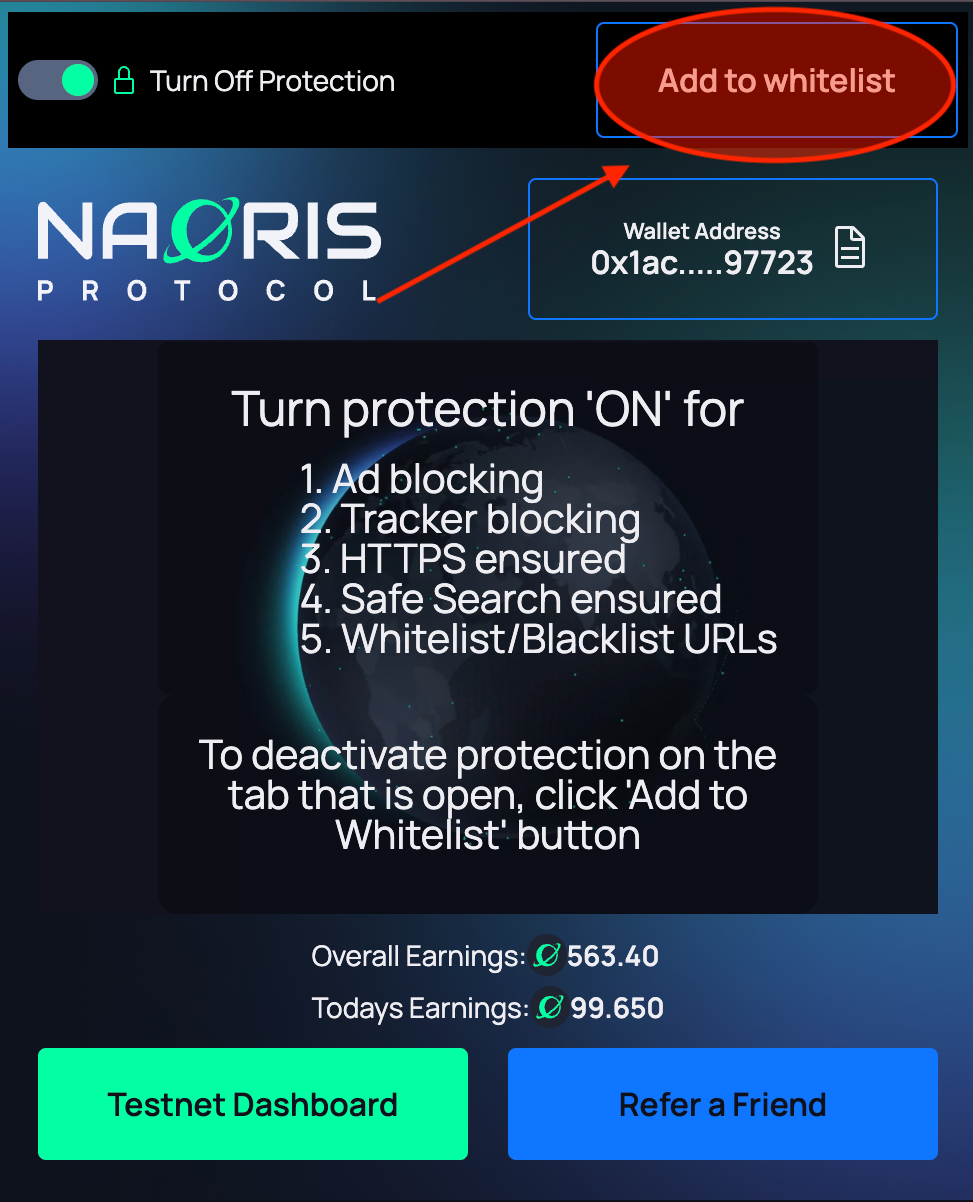
This feature is also available in the Security Logs page — see below
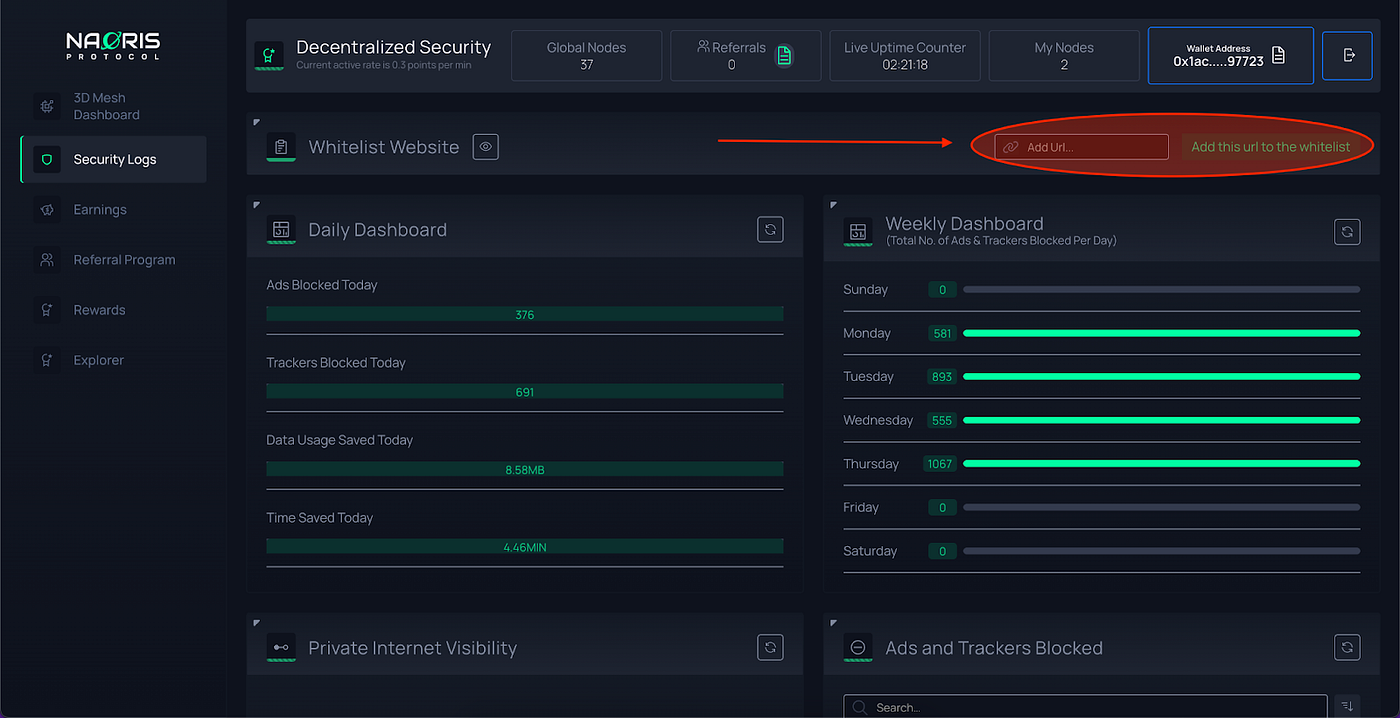
You can use either of these two functions to add a URL to the whitelist which will bypass the Browser Security Nodes’ default Ads & Tracker blocking feature.
It is up to the user to ensure that they use the Whitelist function on domains that they know and trust as Ads & Trackers from that URL will be enabled when the URL is added to the Whitelist.
How do I remove a web page from the Whitelist Function?
There are two methods:
- Make sure you are on the web page tab in the browser that is being blocked, click on ‘Remove From Whitelist’ which is top right hand side of the Browser Security Node extension. This will remove the URL from the Whitelist and return the extension to normal functionality where it will block Ads & Trackers etc.
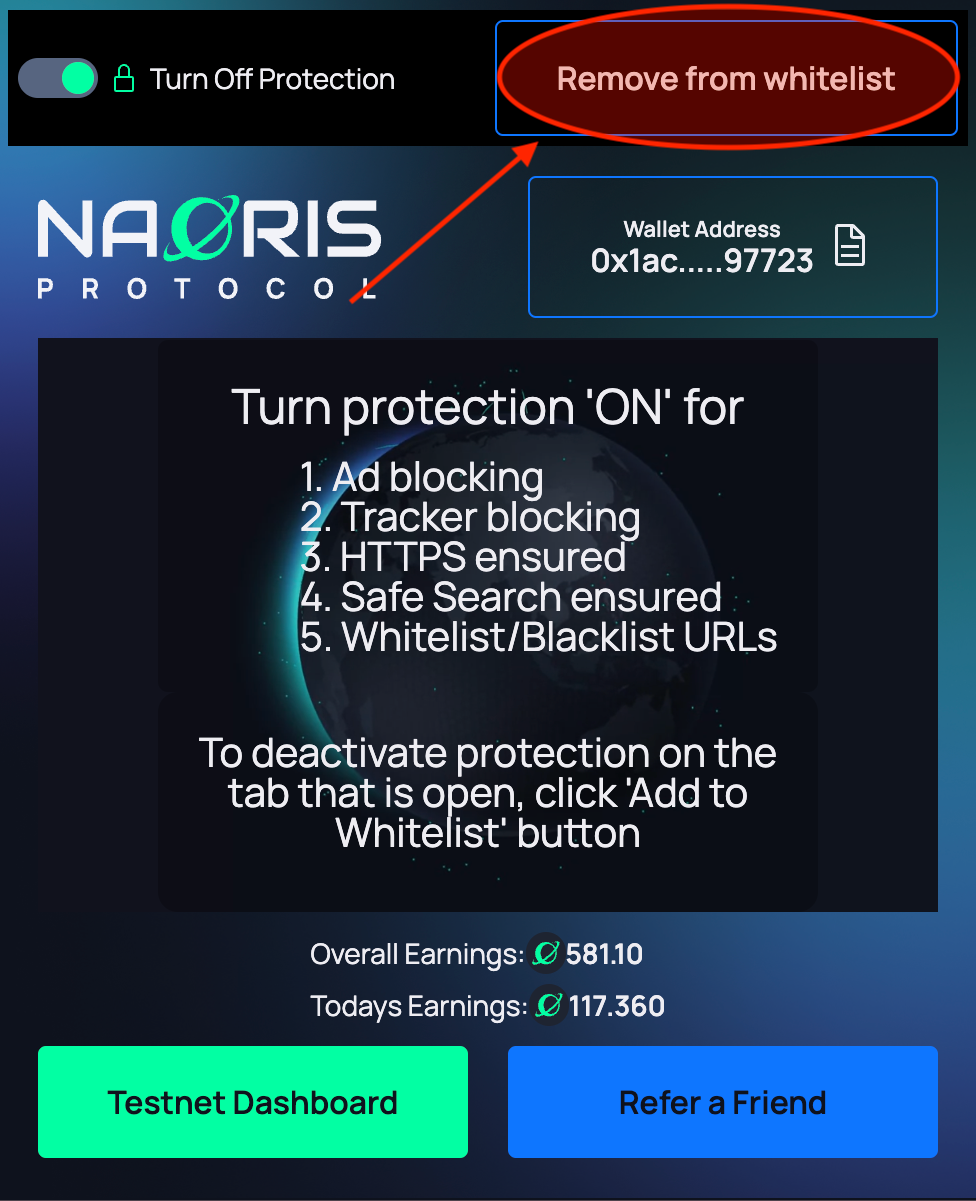
2. Go to the Security Logs tab and click on the ‘eye’ icon next to the title Whitelist Website.
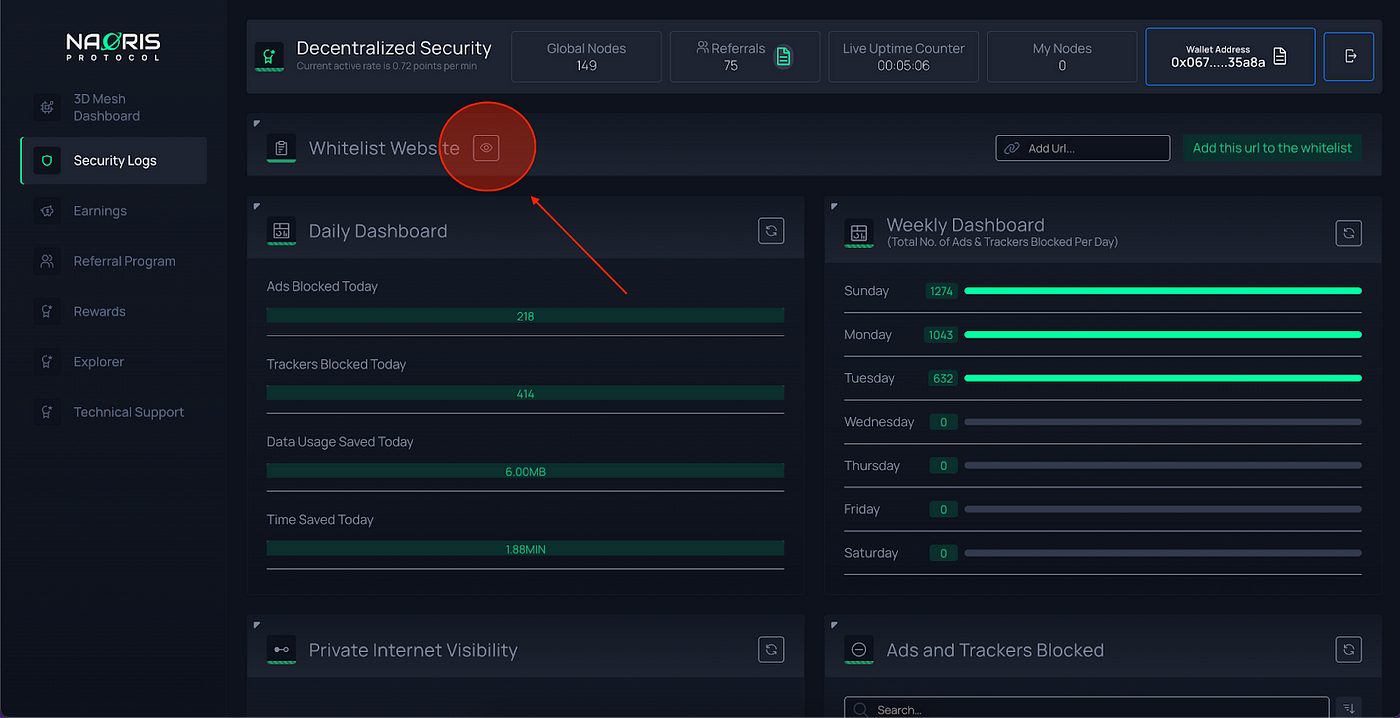
Then click on any red ‘x’ to the right of the URL name, the URL will be now Blacklisted — see below
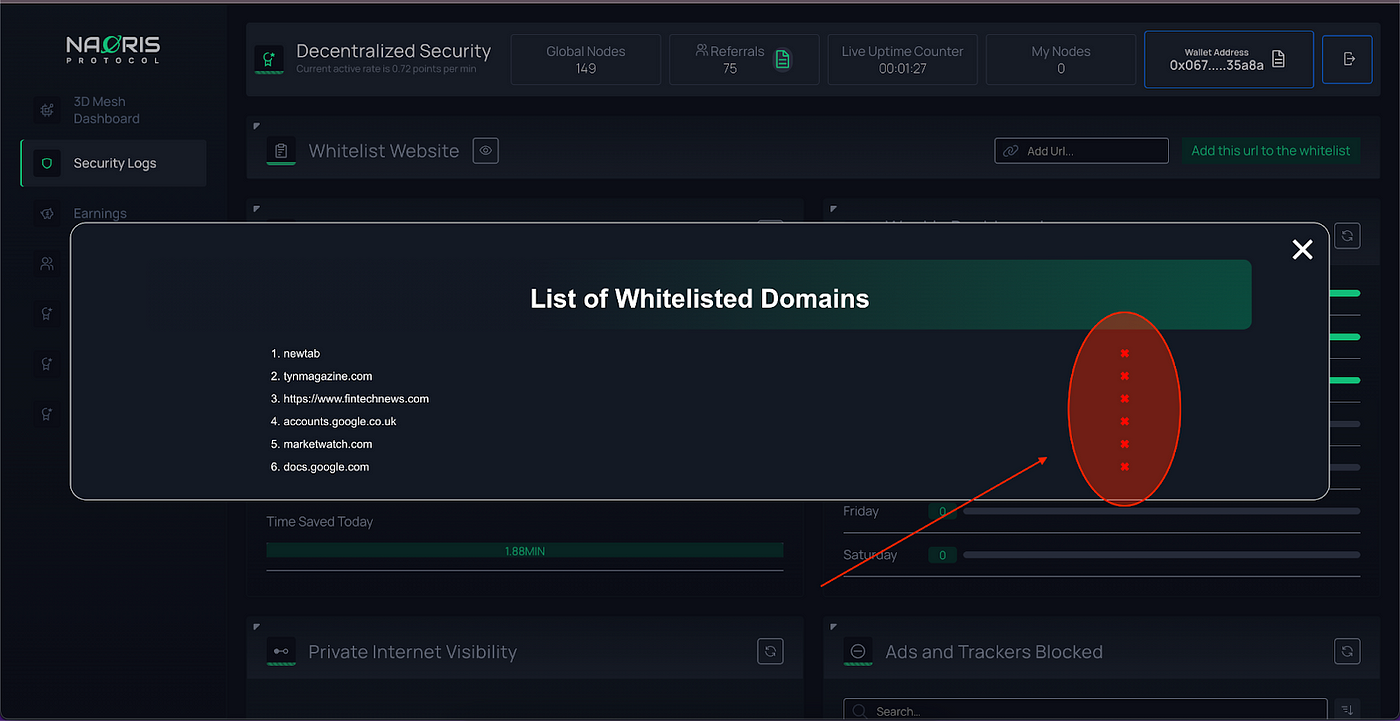
Why is the screen saying it is blocked by the extension?
This is because the webpage URL contains a word that has been blocked for security purposes.
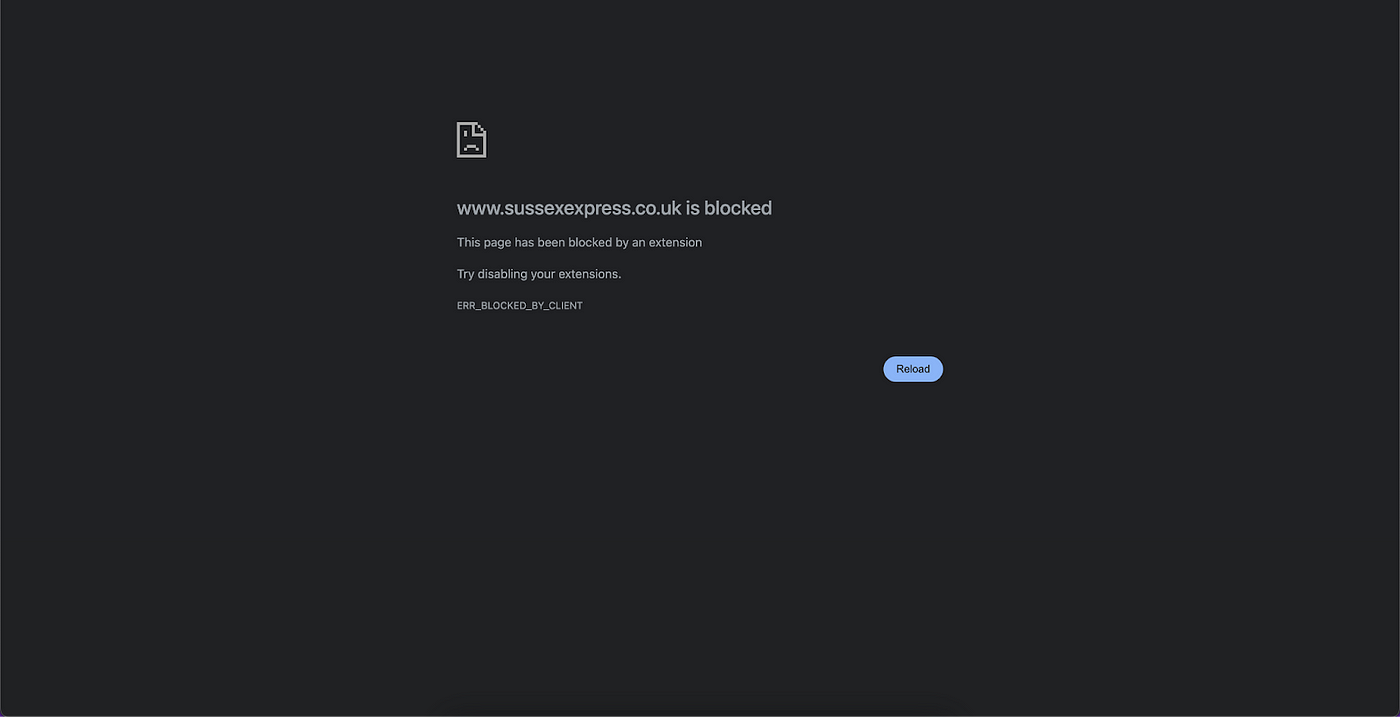
For example the above news website has been flagged by our algorithm because it falls under a security breach.
Therefore this site will be blocked by default.
If you want to view the website, add the url to the Whitelist. (see above).
It is up to the user to ensure that they use the Whitelist function on domains that they know and trust as Ads & Trackers from that URL will be enabled when the URL is added to the Whitelist.
What are the Green Ticks on my Google results?
The Browser Security Node adds green ticks to websites that the algorithm knows are safe to visit and will not add malware, phishing ads or trackers to your browsing experience.
E.g. see below.
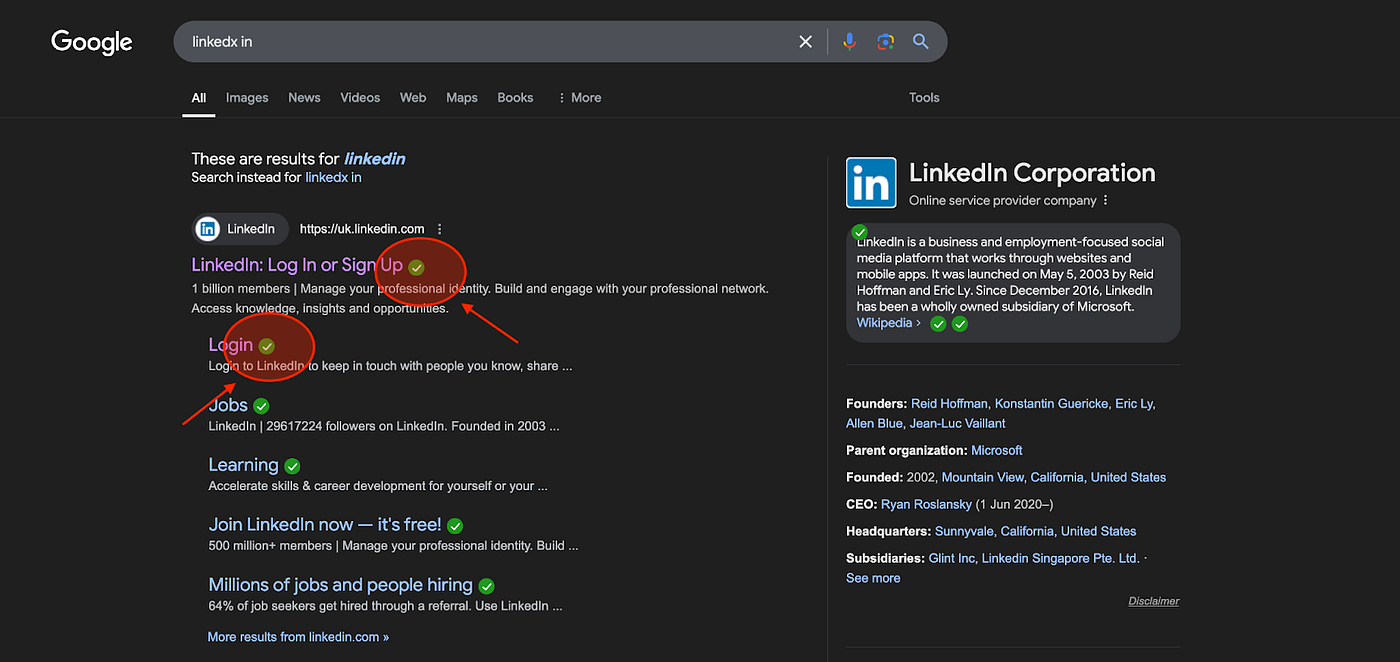
What is HTTPS ensured?
The Browser Security Node forces HTTPS which is the secure version of HTTP (Hypertext Transfer Protocol), which is the standard protocol for sending data between a website and a web browser. HTTPS encrypts data sent between the two, making it harder for unauthorized people to access it.
What Operating Systems are supported?
The Naoris Wallet and Browser Security Node supports Linux, Mac & Windows platforms for the Post-Quantum DePIN Testnet.
How does the DePIN Testnet impact my computer system resources?
It operates within the browser, so the impact is the same as your browser, no impact.
Regarding data privacy, is my computer safe?
Yes it is. No private data or PII is collected or shared.
About Naoris Protocol
Naoris Protocol is revolutionizing cybersecurity and digital trust with the world’s first Decentralized Security Layer, — a Post-Quantum powered DePIN that secures Web2 & Web3 infrastructures, including L0, L1, L2, DEXes, bridges, and validators. By turning every device into a trusted validator node, our Decentralized Security Layer leverages the cutting-edge dPoSec consensus mechanism and Decentralized Swarm AI, to set a new standard in transparency, trust, and security — preparing Web2 and the blockchain ecosystem for a Post-Quantum future.
Led by industry experts and cyber pioneers adding decades of experience who are committed to advancing the frontiers of cybersecurity and trust, here’s some of our trusted advisors;
- David Holtzman: former CTO of IBM and architect of the DNS protocol
- Ahmed Réda Chami: Ambassador for Morocco to the EU. Former CEO Microsoft North Africa
- Mick Mulvaney: Former White House Chief of Staff
- Inge Kampenes: Former Chief of Norwegian Armed Forces & Chief of Cyber Defence adding decades of experience who are committed to advancing the frontiers of cybersecurity and trust.
Partnerships & POC Collaborators include:
IBM, T-Mobile, DAO Cloud, Shanfari & Partners Ltd, BDO, GDA Capital, Horizon 2020, Level One Robotics, Holden, Alomra, SOPAM Industrie, Cypher Bank, Supra Oracles, Moxy, Emerge Group, zkPASS
Investors included :
Draper Associates, Holdun Family Office, BPMT, Holt XChange, GDA Capital, Expert Dojo, Level One Robotics, Corfo, Duck Dao, Synapse Network, Uniera, Black Dragon, Crypto Buddy, Uniera, Black Dragon, Tradcraft, Highwind Capital, CLS.
Want to learn more?
Visit our Website or check out our White Papers
Stay connected: X | Discord | LinkedIn | Telegram