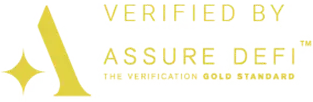Post-Quantum DePIN Testnet Installation Guide
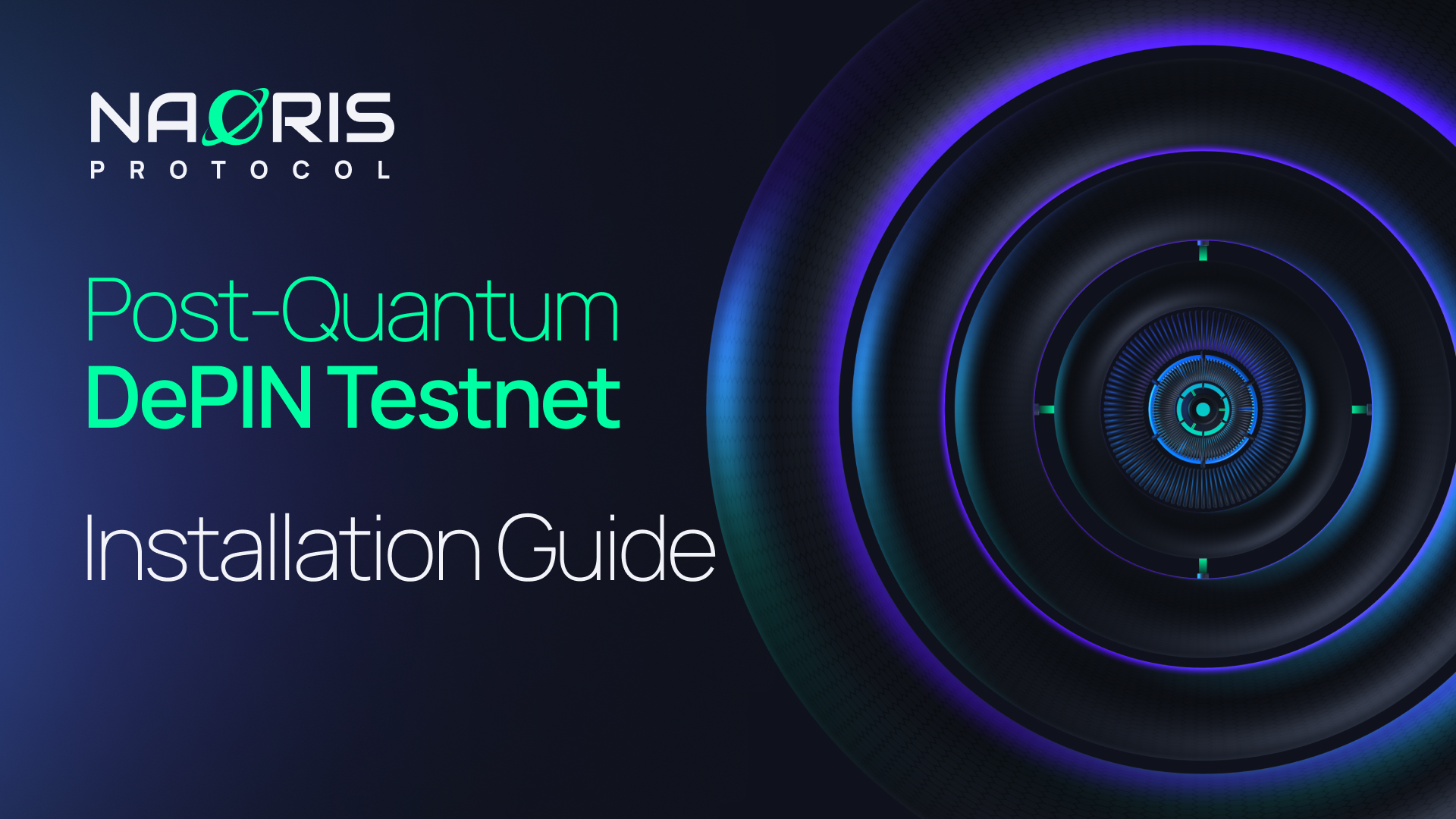
Please note: This Testnet works with Chrome/Chromium based browsers and services only — i.e. Gmail, emails served by Google Admin and Chromium based browsers.
This guide will navigate you through the process of downloading and installing the Naoris Wallet and Browser Security Node, transforming your device into a trusted validator node, contributing to a secure, incentivized global network.
Create the Naoris Protocol Wallet
Step 1)
Go to the Naoris Protocol Testnet website at https://naorisprotocol.network/testnet and click ‘How It Works’ in the navigation bar.

Step 2)
Click ‘Install Wallet’ in the “How It Works” section
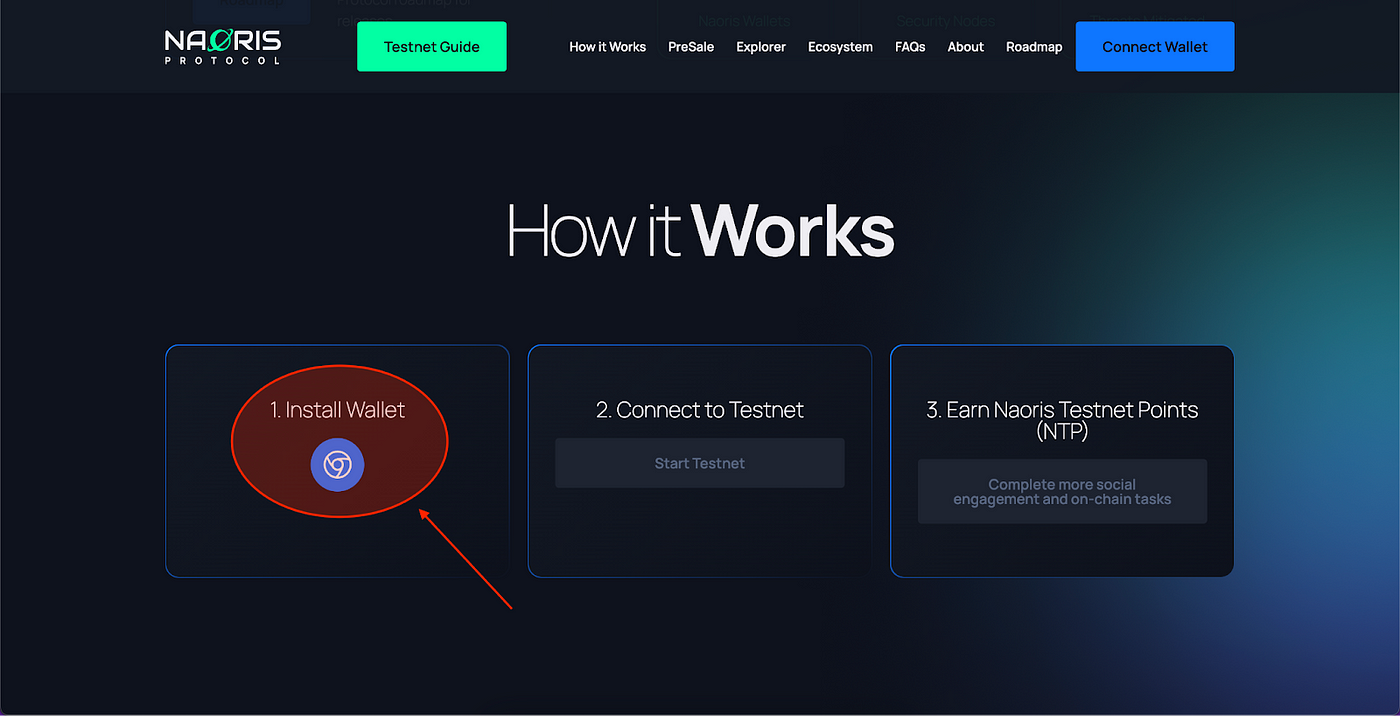
Step 3)
Click ‘Add To Chrome’ in the Naoris Wallet Chrome Web Store Page

Step 4)
Click ‘Add Extension’ in the Naoris Wallet Chrome Web Store Page
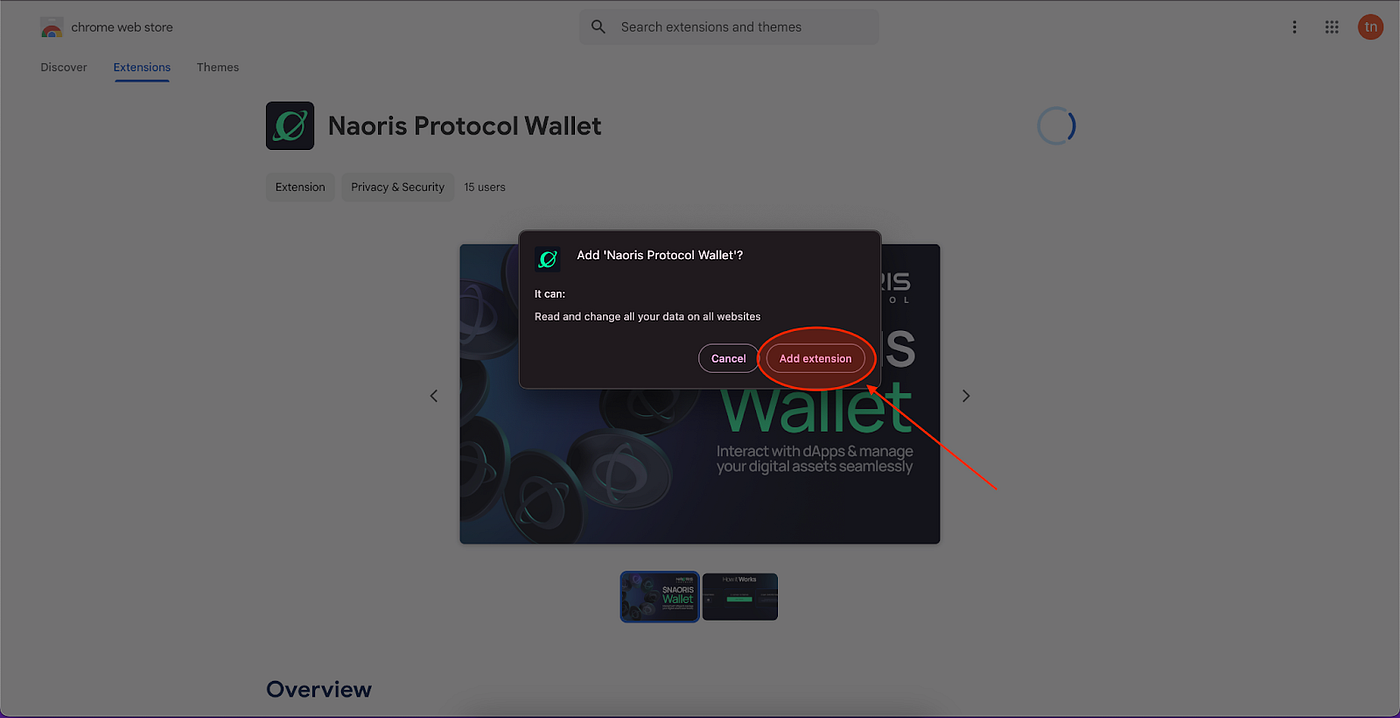
Step 5)
Click ‘Create a New Wallet’
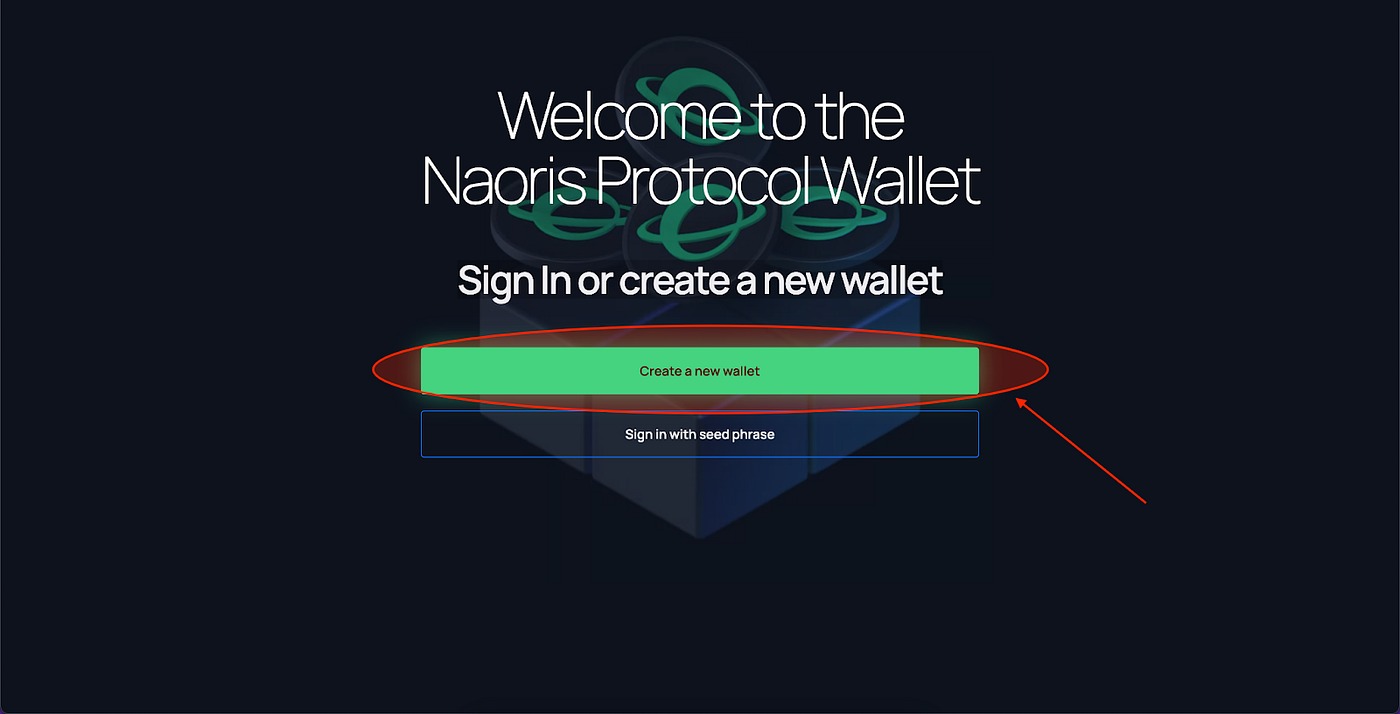
Step 6)
Read and Sign the Privacy Policy & Terms of Service
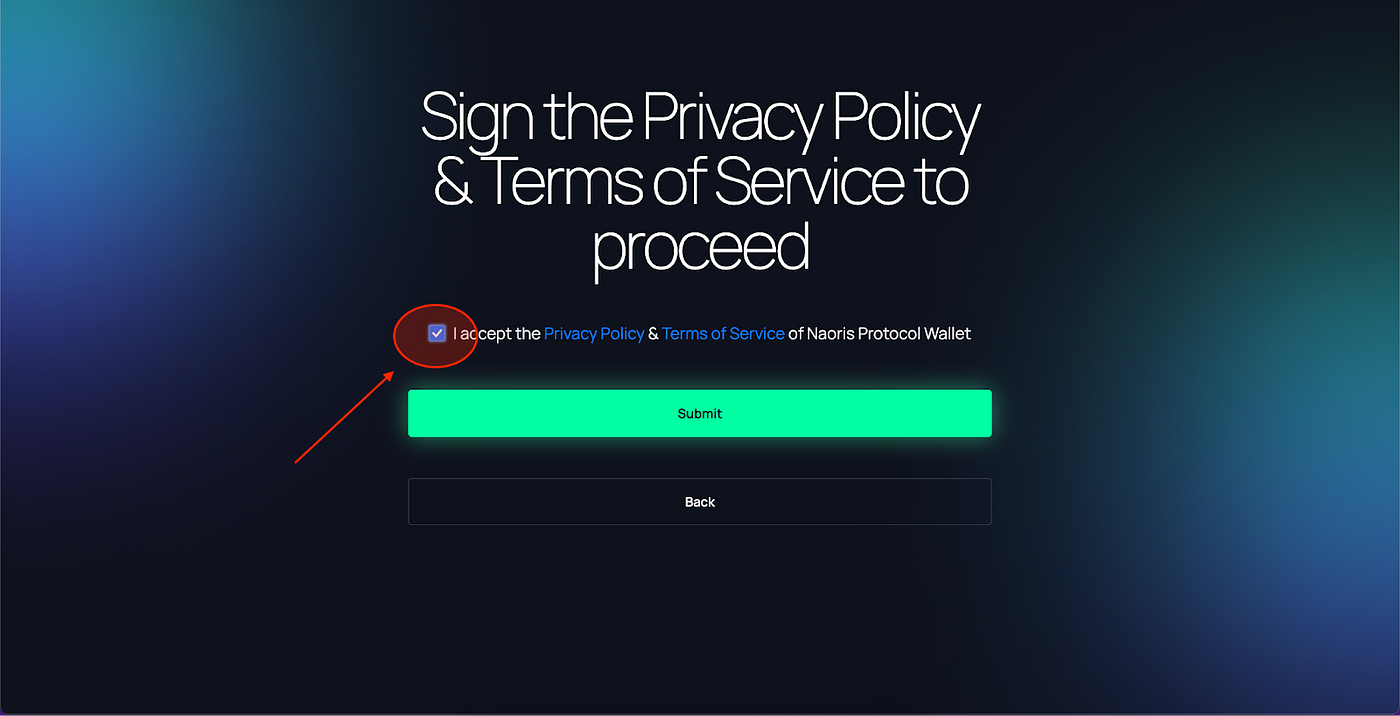
Step 7)
Copy the seed phrase and keep it in a safe place. Click ‘Copy All Words’ then click ‘I Wrote It Down On Paper’ to proceed
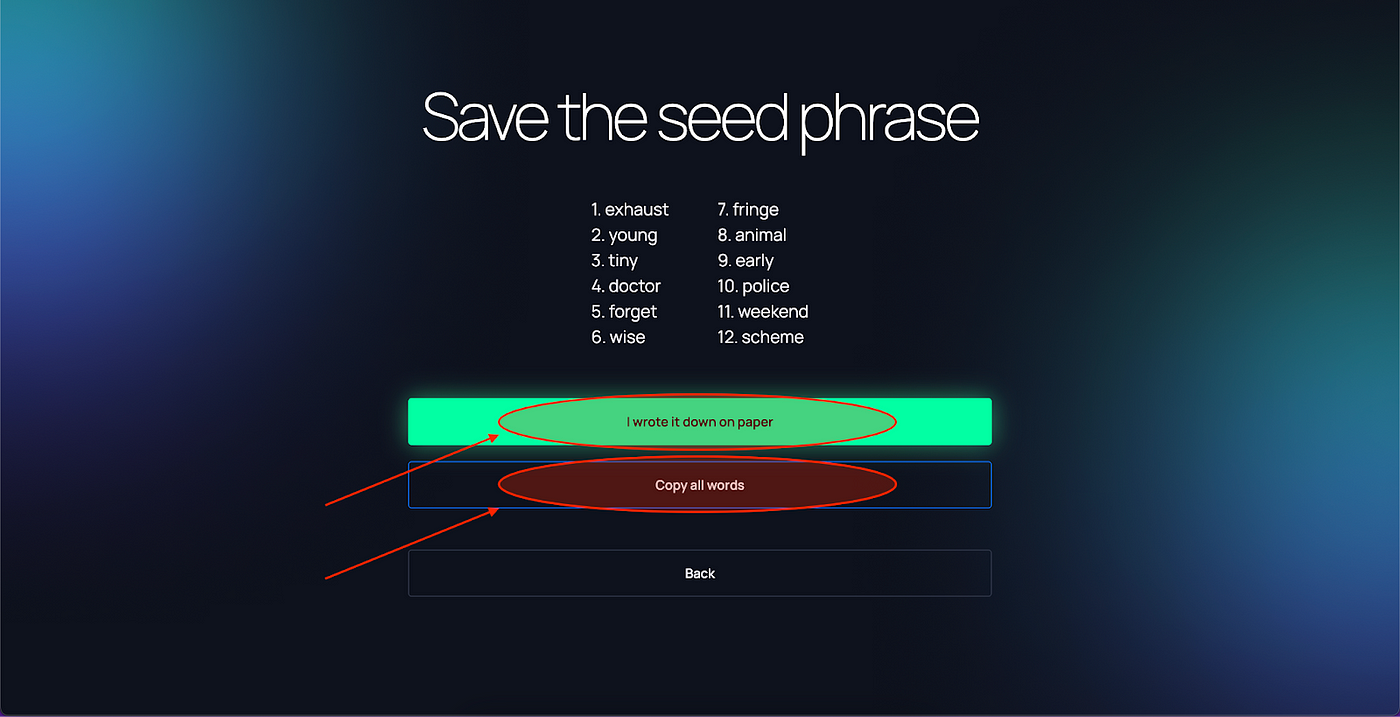
Step 8)
Add the correct word in the correct order in each of the four fields then click ‘Confirm’
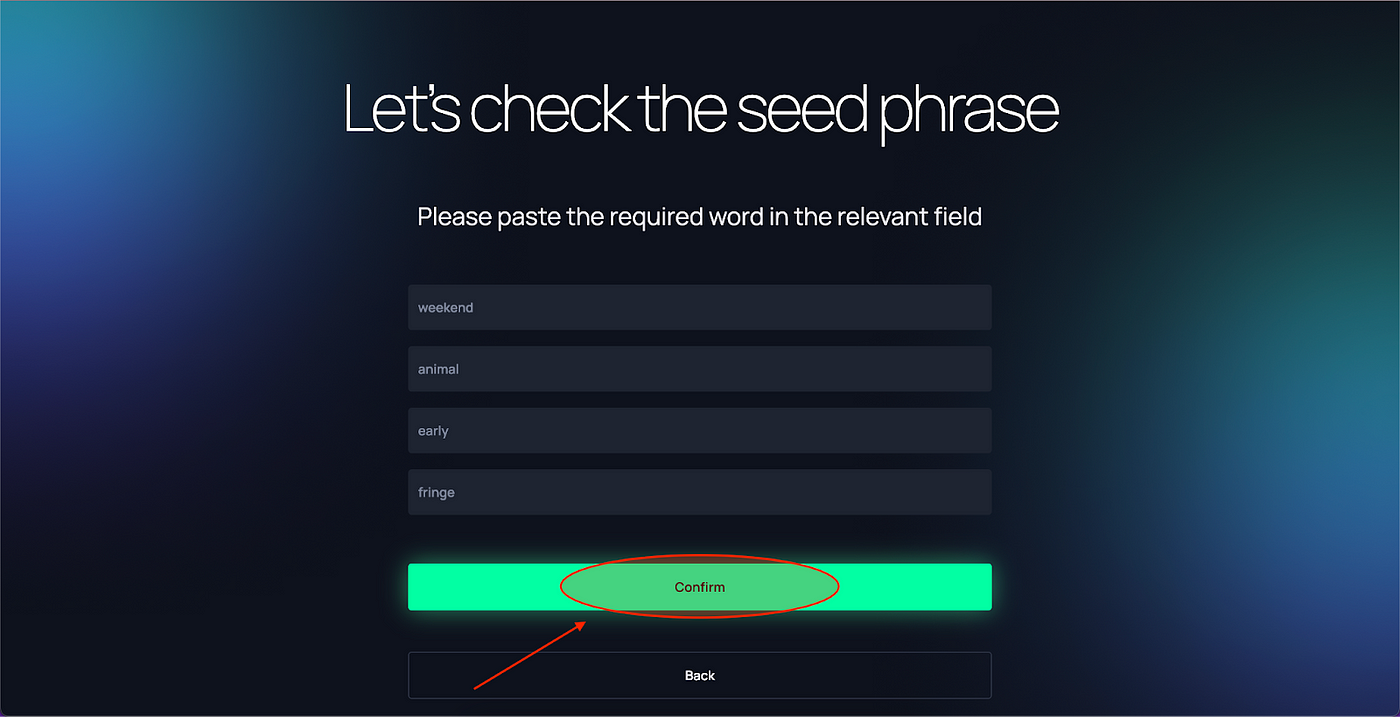
Step 9)
Add password, confirm password and click ‘Create The Wallet’ to proceed.
Also, you can add the referral code you have received from your friend in the Referral Code field
The referral code is not mandatory, so if you do not have one just leave blank.
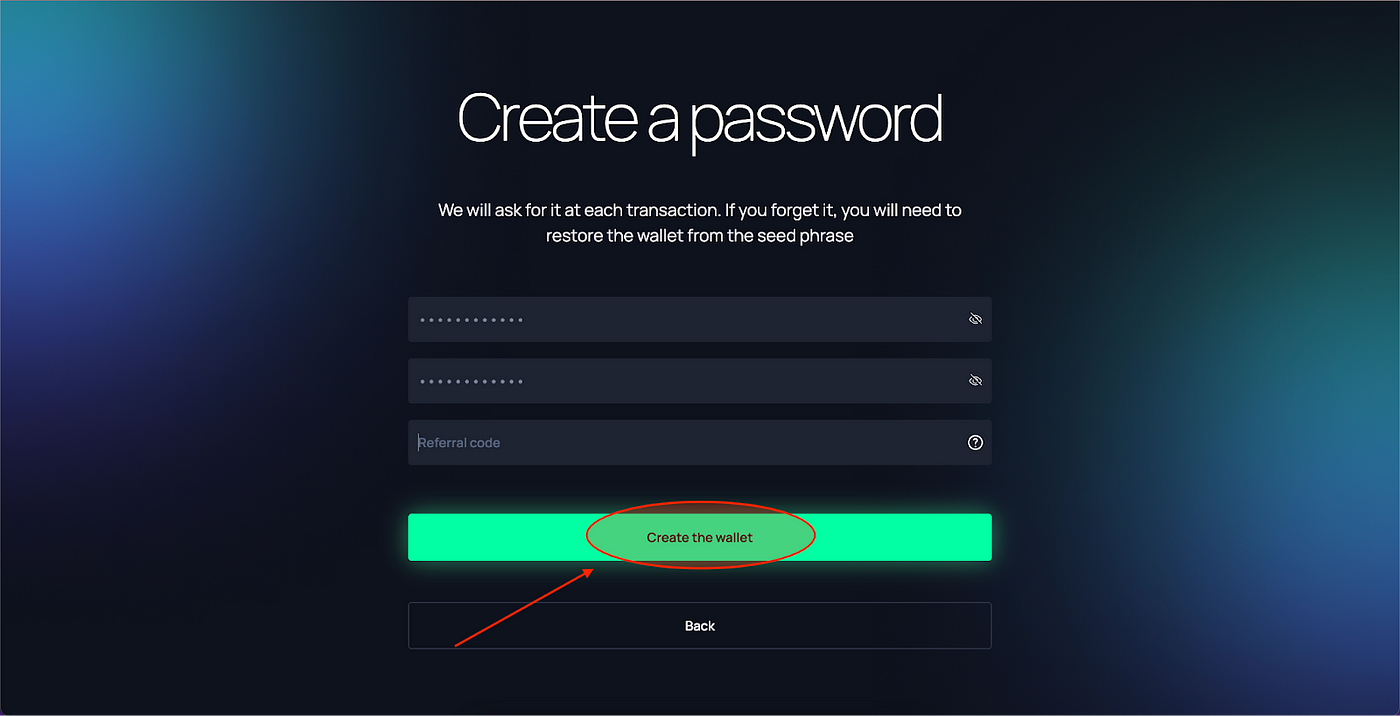
Step 10)
Your wallet is now installed! Now go to the upper right-hand corner of your browser
1. Click ‘Extension’
2. Find Naoris Protocol Wallet
3. Click the pin icon, to pin the extension to the browser
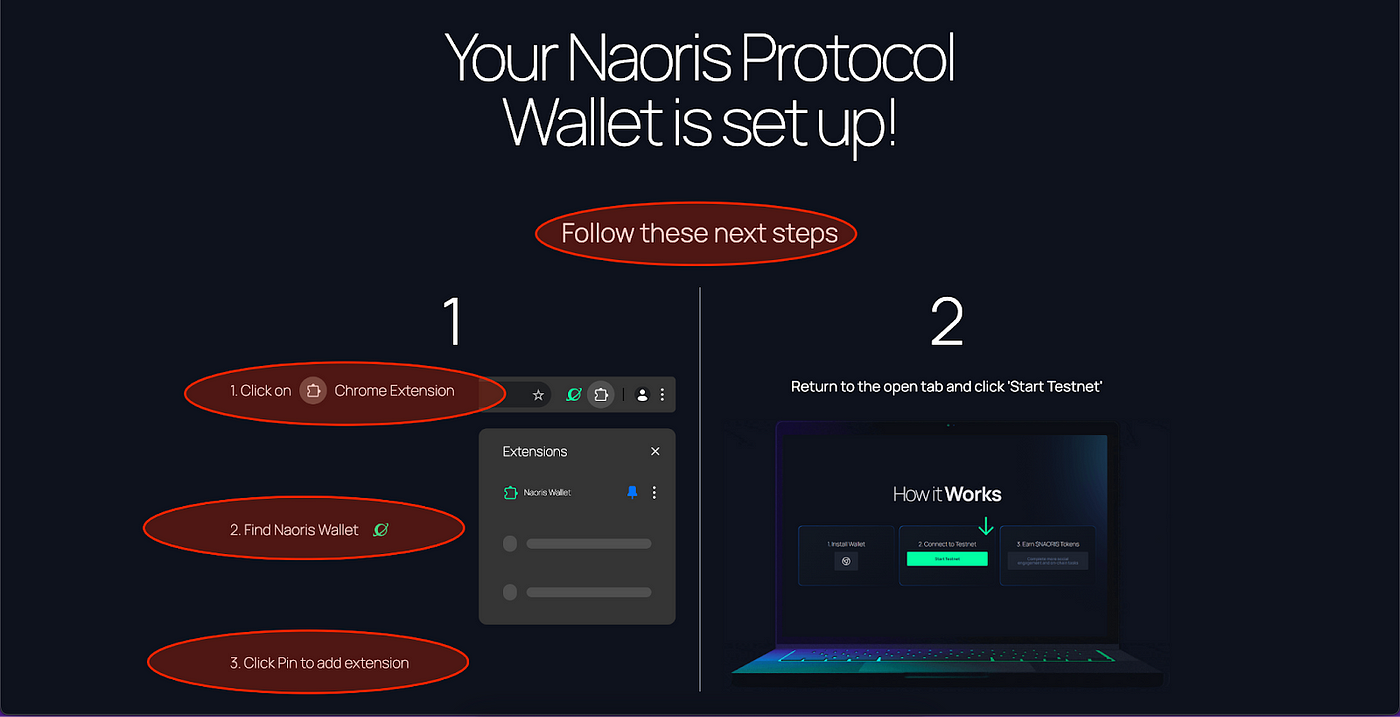
Connect To The Testnet
Step 11)
Go back to the testnet website and connect your wallet to the Testnet. Click ‘Start Testnet’
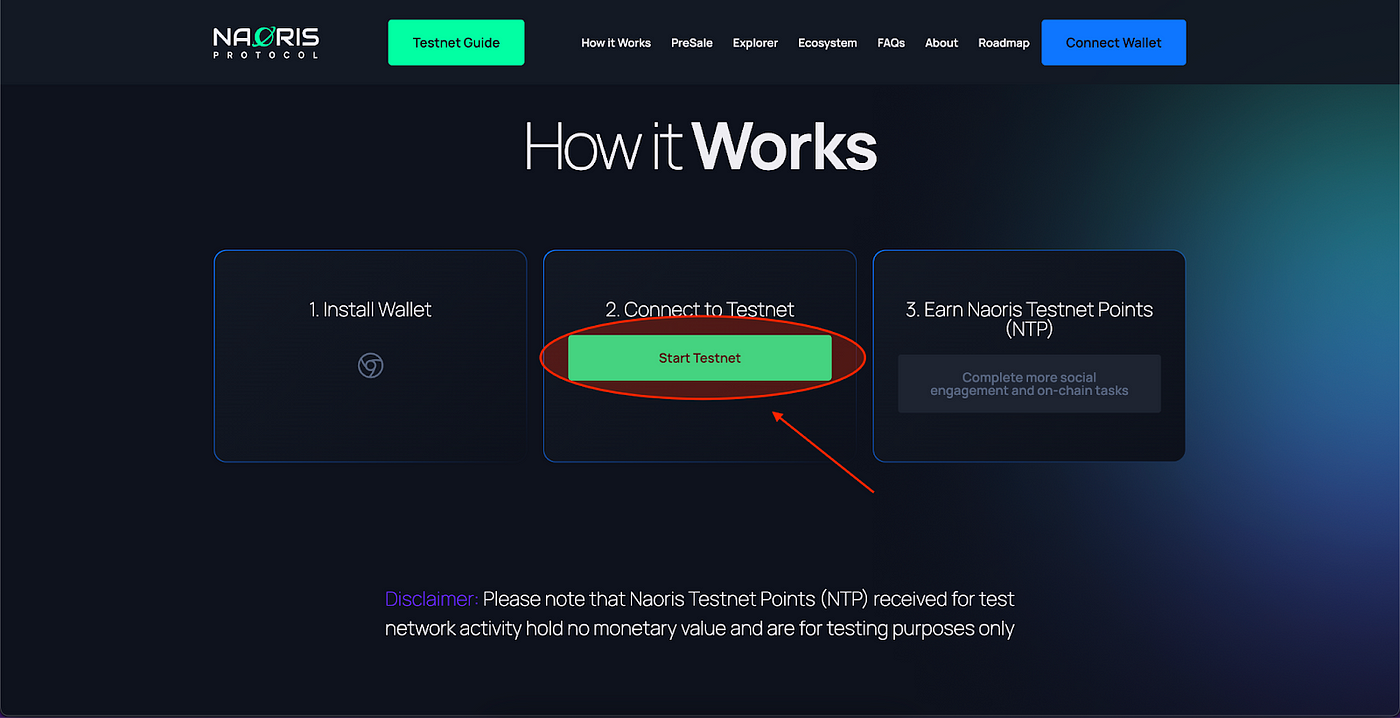
Step 12)
Now Login with your Naoris Wallet. Click ‘Connect Wallet’
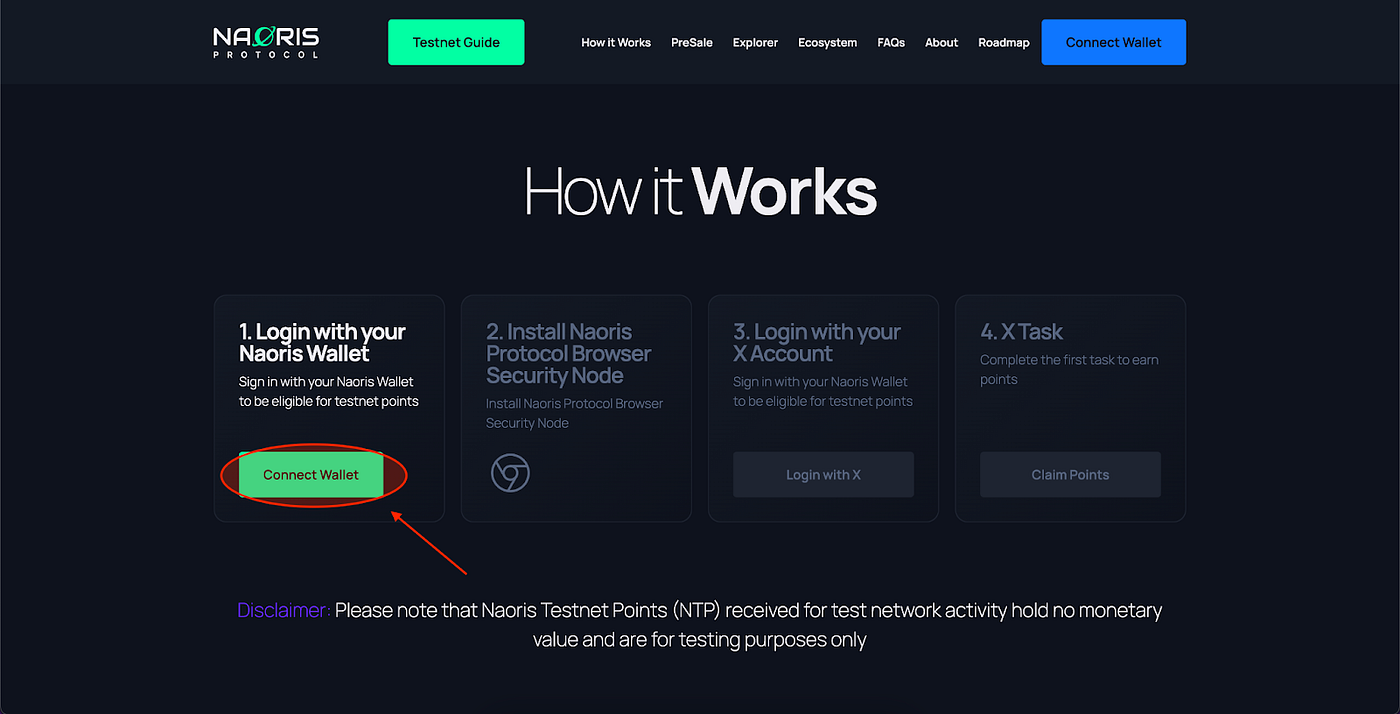
Step 13)
Choose which way to connect, click ‘Naoris Chrome Extension” — Metamask is not available at the moment.
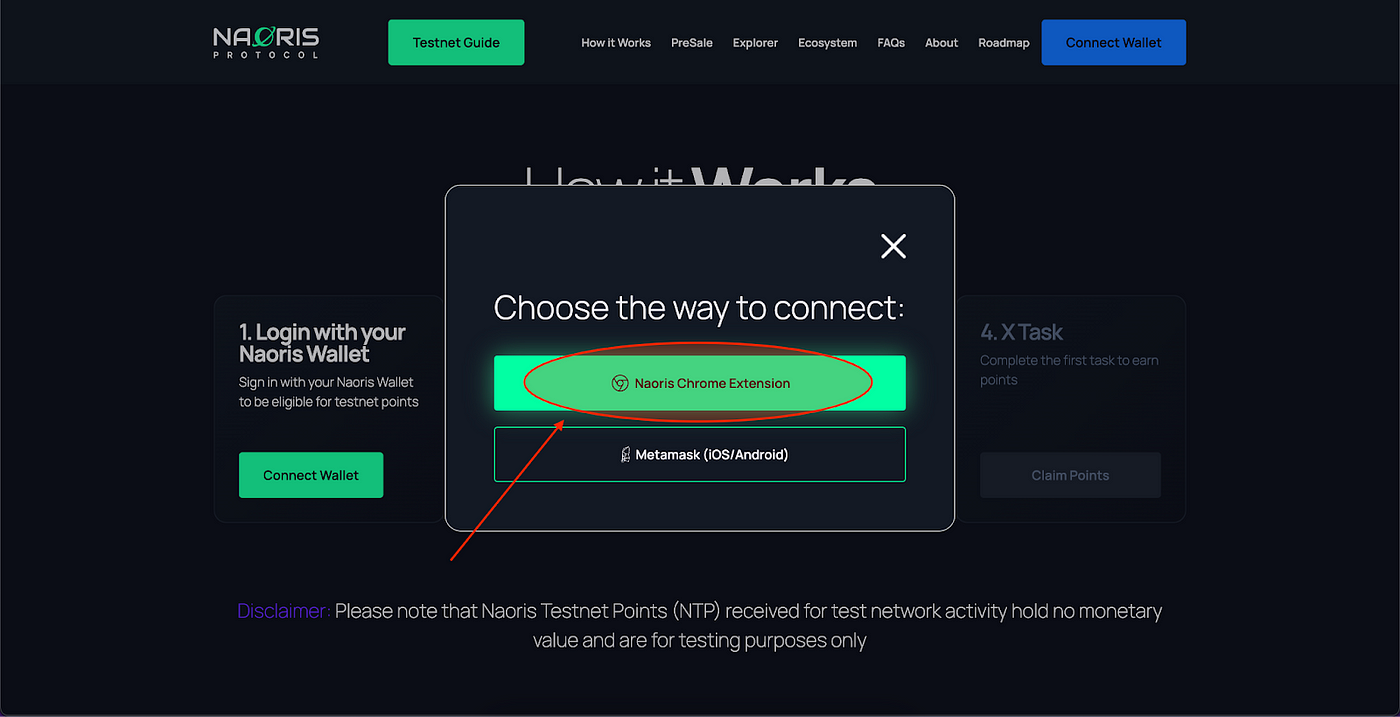
Step 14)
Now click on ‘Connect’ to connect the Naoris Protocol Wallet to the testnet
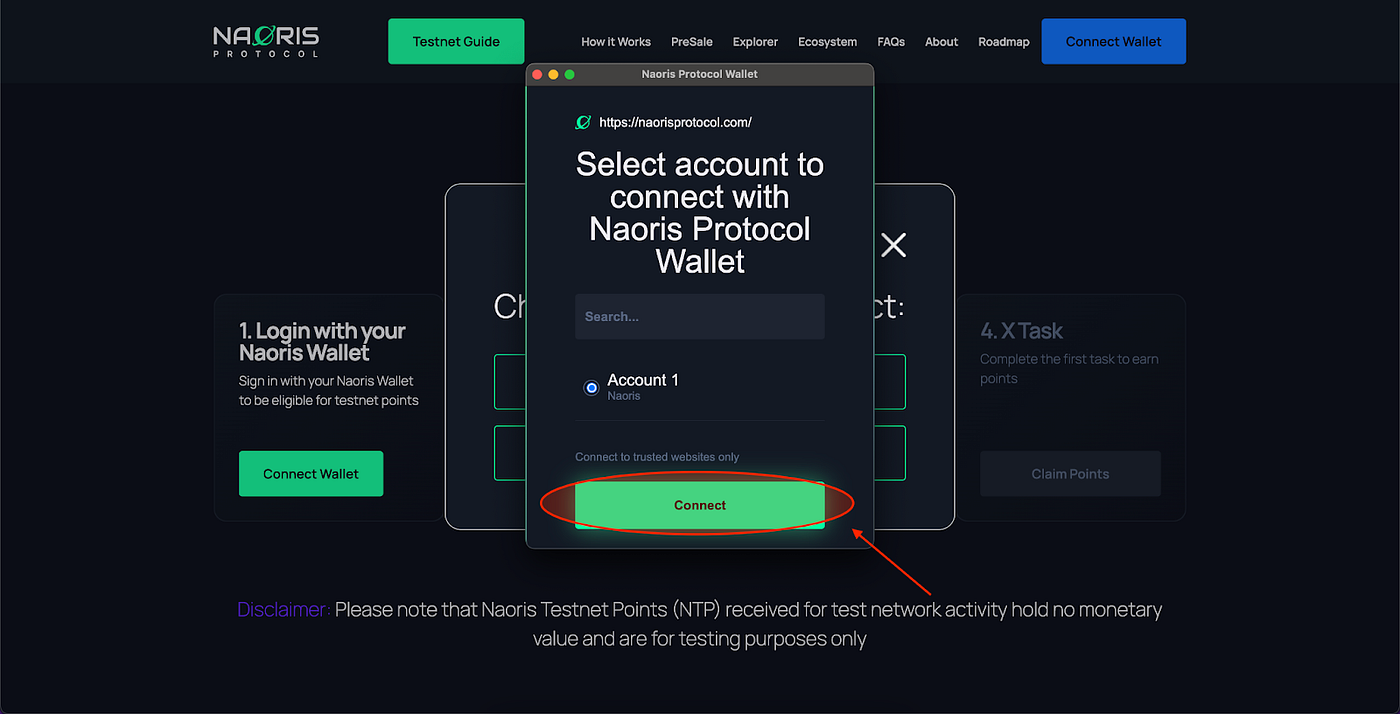
Install The Browser Security Node
Step 15)
Click on Install Browser Security Node in the How It Works section
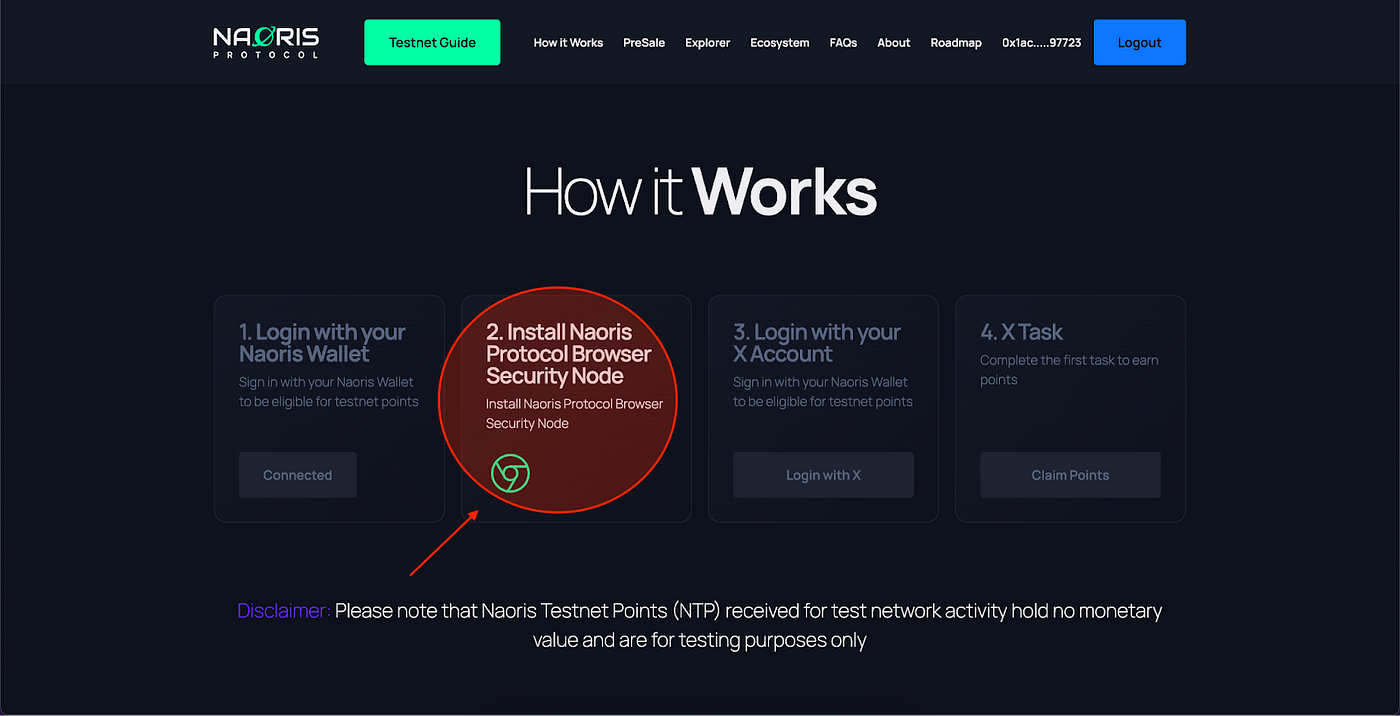
Step 16)
Click ‘Add To Chrome’ in the Naoris Browser Security Node Chrome Web Store Page

Step 17)
Click ‘Add Extension’ in the Naoris Browser Security Chrome Web Store Page
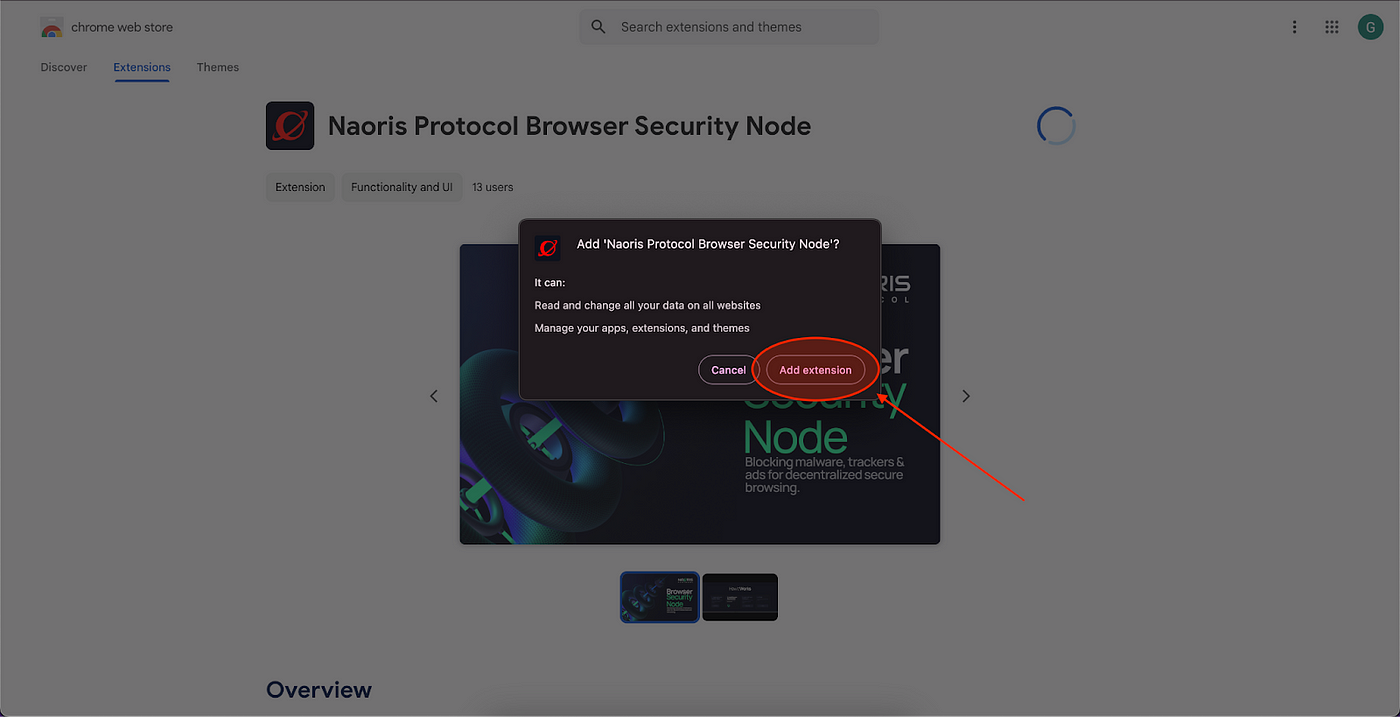
Step 18)
Browser Security Node Installed! Follow the steps

Login With Your X Account
Step 19)
Go back to the website and click on ‘Login with X’

Step 20)
Authorize access to your Twitter Account

Step 21)
Click on ‘Follow’
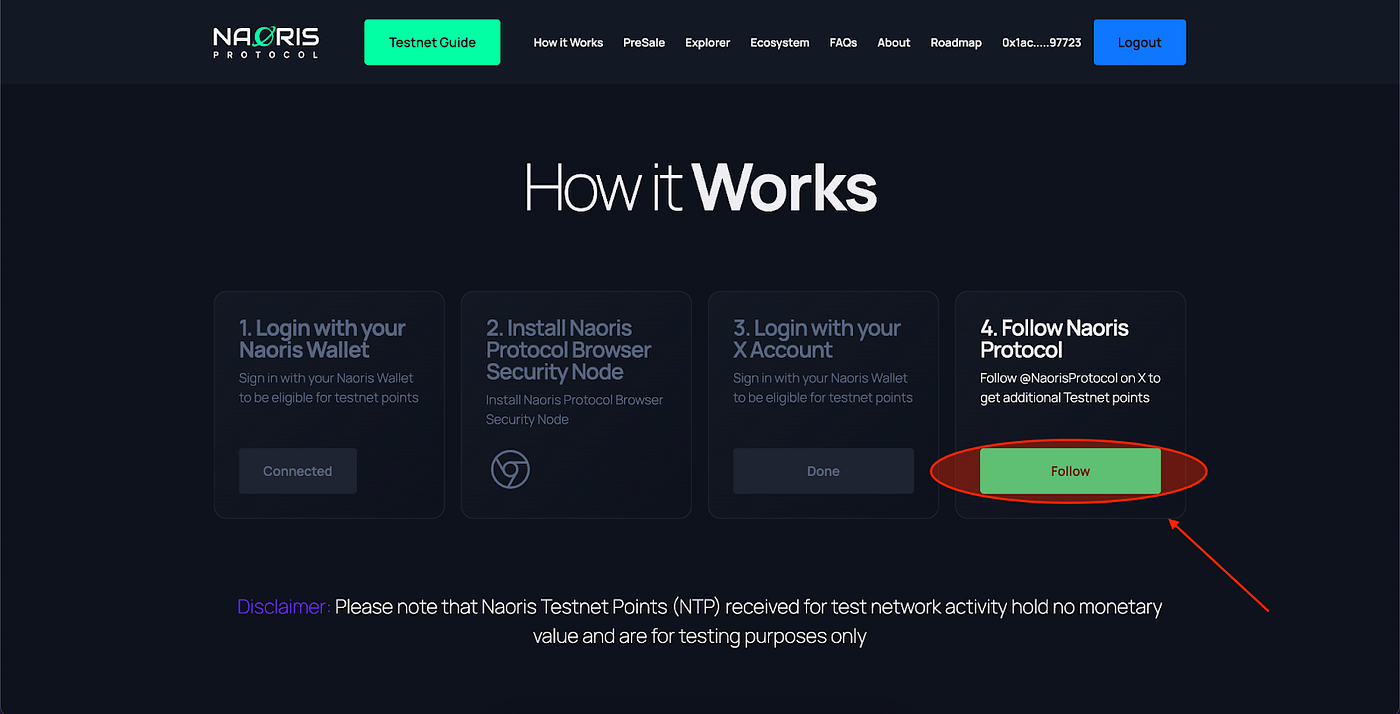
Step 22)
Click on ‘Proceed’. Do not forget to come back to this screen when you have followed the Naoris Protocol X account
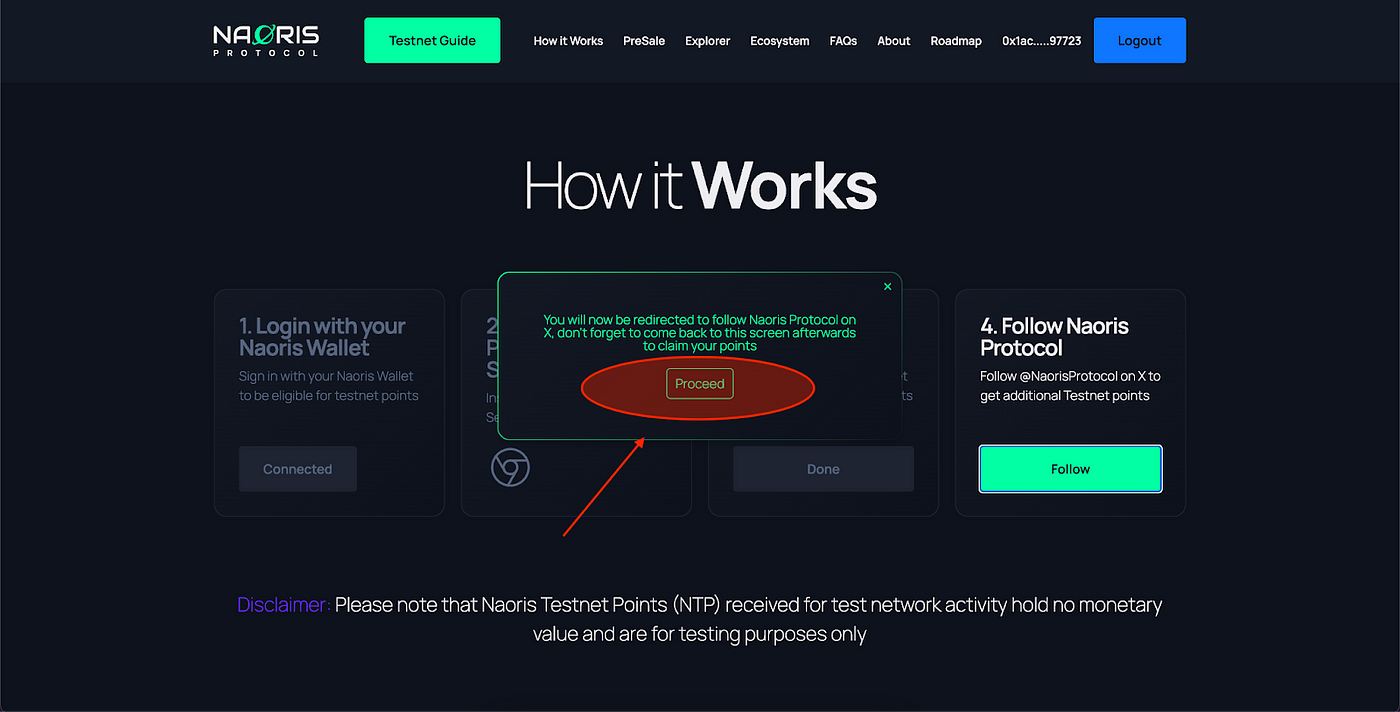
Step 23)
Click on ‘Follow @NaorisProtocol’
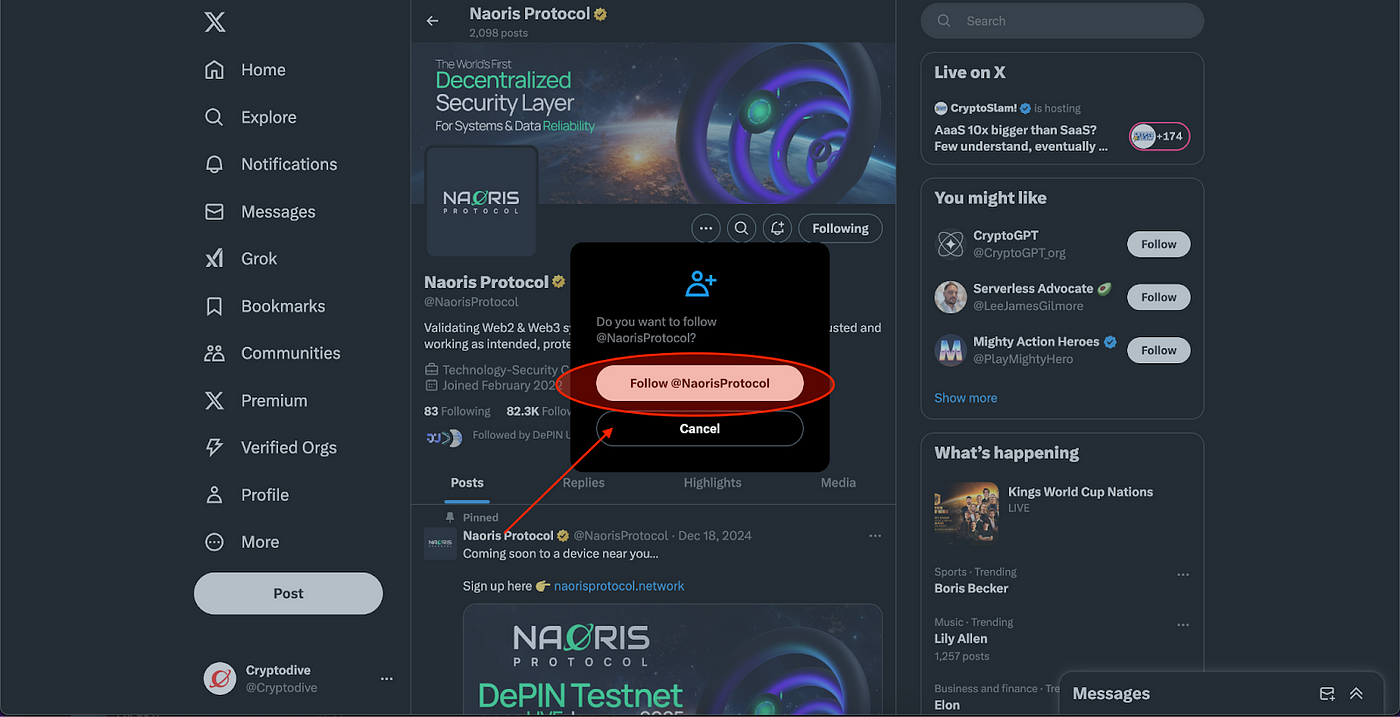
Claim Your Points
Step 19)
Click 'Claim Points' to claim your points

Step 25)
Click ‘Points will be added to Dashboard’
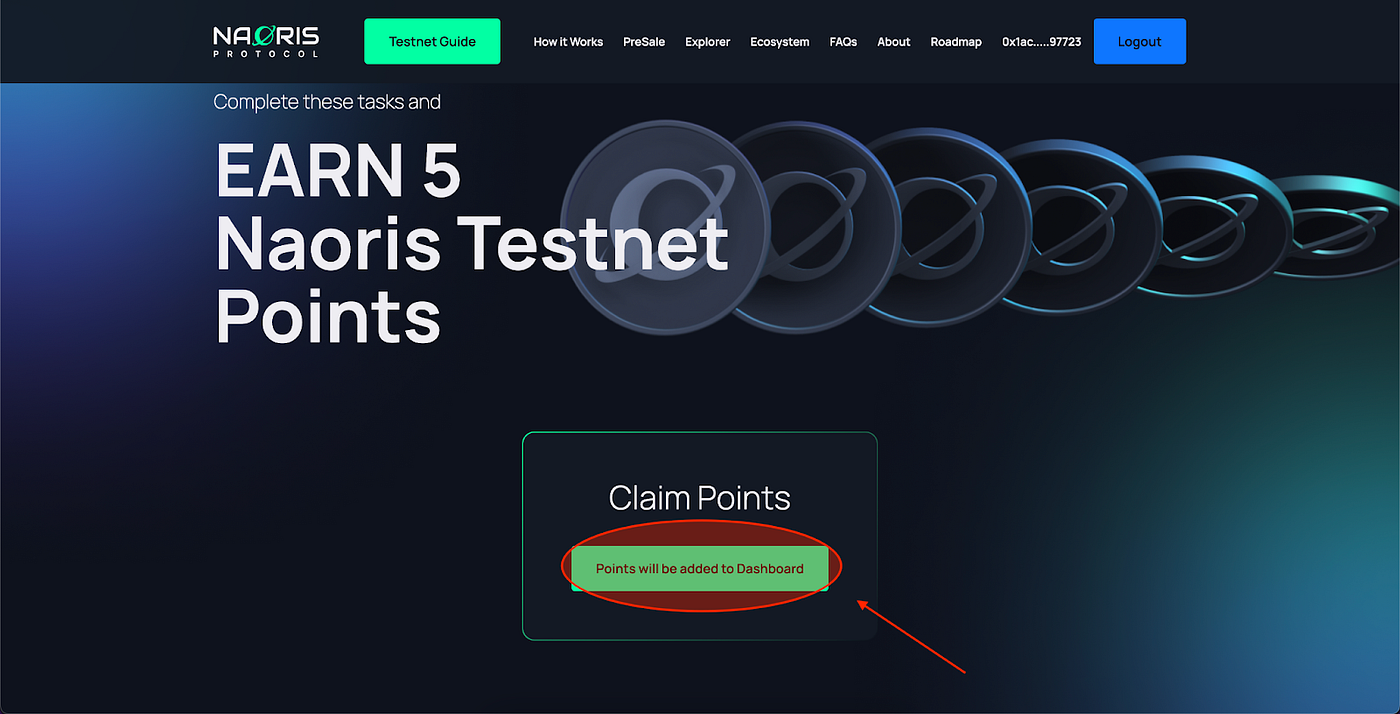
Step 26)
Add wallet password and click ‘Sign’ to add the points to your dashboard
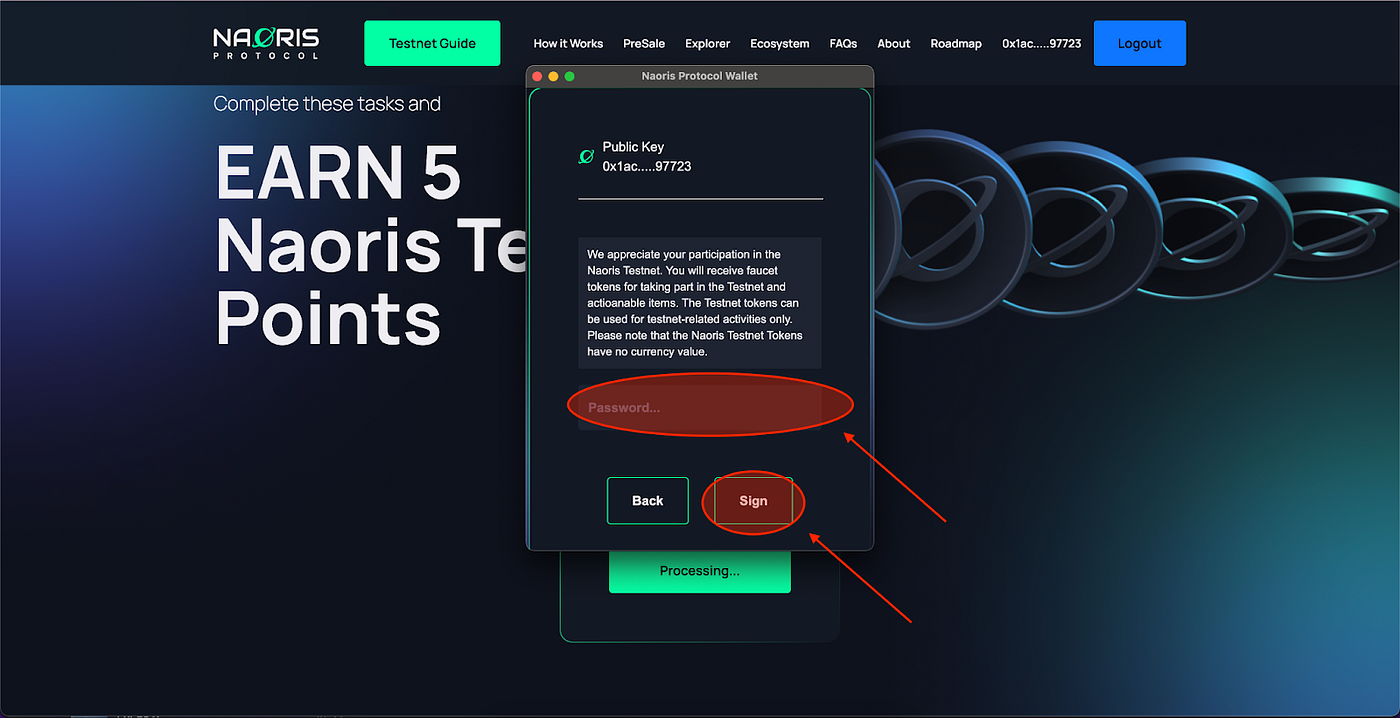
Step 27)
The Download and Install Process is now complete you will be directed to the Ecosystem page as below
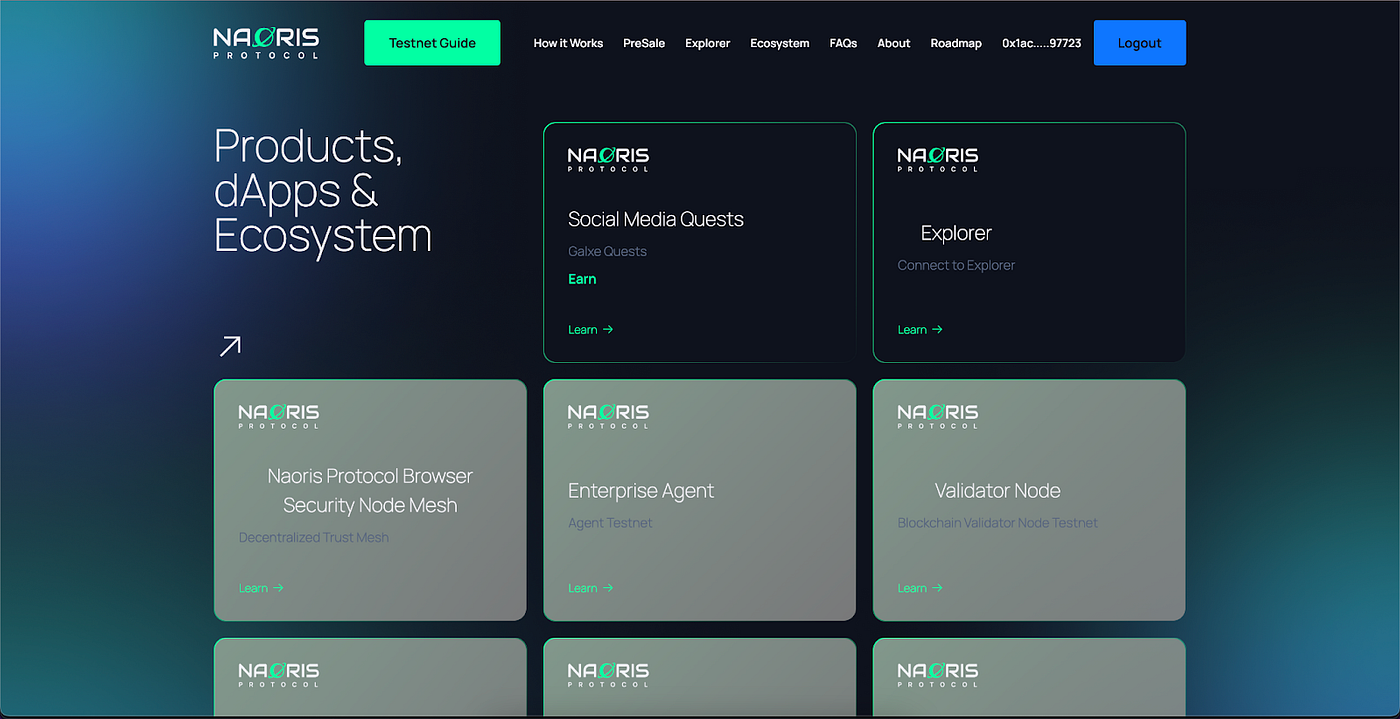
Step 28)
To go to the Dashboard…follow these three tasks
1. Select Browser Security Node Extension in the extension list
2. Turn ‘On’ Protection
3. Open the ‘Testnet Dashboard’
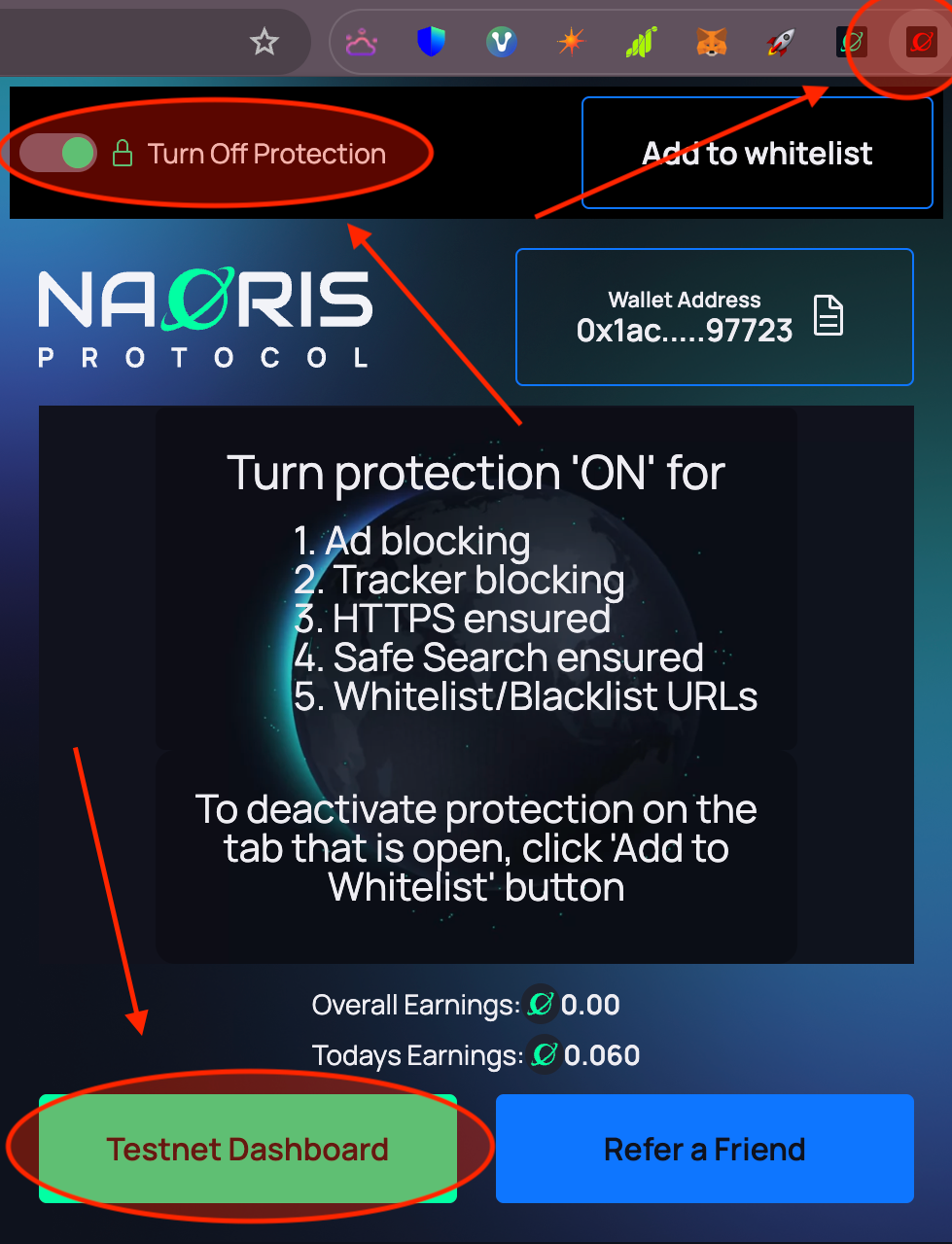
About Naoris Protocol
Naoris Protocol is revolutionizing cybersecurity and digital trust with the world’s first Decentralized Security Layer, — a Post-Quantum powered DePIN that secures Web2 & Web3 infrastructures, including L0, L1, L2, DEXes, bridges, and validators. By turning every device into a trusted validator node, our Decentralized Security Layer leverages the cutting-edge dPoSec consensus mechanism and Decentralized Swarm AI, to set a new standard in transparency, trust, and security — preparing Web2 and the blockchain ecosystem for a Post-Quantum future.
Led by industry experts and cyber pioneers adding decades of experience who are committed to advancing the frontiers of cybersecurity and trust, here’s some of our trusted advisors;
- David Holtzman: former CTO of IBM and architect of the DNS protocol
- Ahmed Réda Chami: Ambassador for Morocco to the EU. Former CEO Microsoft North Africa
- Mick Mulvaney: Former White House Chief of Staff
- Inge Kampenes: Former Chief of Norwegian Armed Forces & Chief of Cyber Defence adding decades of experience who are committed to advancing the frontiers of cybersecurity and trust.
Partnerships & POC Collaborators include:
IBM, T-Mobile, DAO Cloud, Shanfari & Partners Ltd, BDO, GDA Capital, Horizon 2020, Level One Robotics, Holden, Alomra, SOPAM Industrie, Cypher Bank, Supra Oracles, Moxy, Emerge Group, zkPASS
Investors included :
Draper Associates, Holdun Family Office, BPMT, Holt XChange, GDA Capital, Expert Dojo, Level One Robotics, Corfo, Duck Dao, Synapse Network, Uniera, Black Dragon, Crypto Buddy, Uniera, Black Dragon, Tradcraft, Highwind Capital, CLS.
Want to learn more?
Visit our Website or check out our White Papers
Stay connected: X | Discord | LinkedIn | Telegram